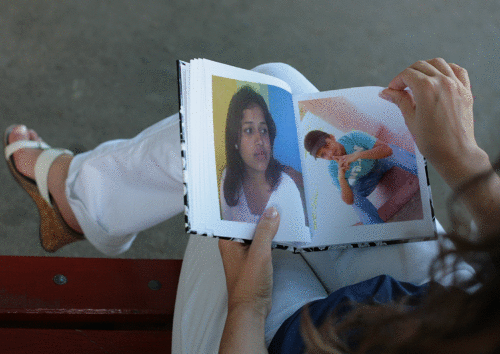The Windows logo key, located in the bottom row of most computer keyboards is a little-used treasure. Don't' ignore it. It is the shortcut anchor for the following commands:
Windows: Display the Start menu
Windows + D: Minimize or restore all windows
Windows + E: Display Windows Explorer
Windows + F: Display Search for files
Windows + Ctrl + F: Display Search for computer
Windows + F1: Display Help and Support Center
Windows + R: Display Run dialog box
Windows + break: Display System Properties dialog box
Windows + shift + M: Undo minimize all windows
Windows + L: Lock the workstation
Windows + U: Open Utility Manager
Windows + Q: Quick switching of users (Powertoys only)
Windows + Q: Hold Windows Key, then tap Q to scroll thru the different users on your PC
फ़ॉलोअर
गुरुवार, 10 सितंबर 2009
Create a Password Reset Disk
If you’re running Windows XP Professional as a local user in a workgroup environment, you can create a password reset disk to log onto your computer when you forget your password. To create the disk:
1.Click Start, click Control Panel, and then click User Accounts.
2.Click your account name.
3.Under Related Tasks, click Prevent a forgotten password.
4.Follow the directions in the Forgotten Password Wizard to create a password reset disk.
5.Store the disk in a secure location, because anyone using it can access your local user account.
1.Click Start, click Control Panel, and then click User Accounts.
2.Click your account name.
3.Under Related Tasks, click Prevent a forgotten password.
4.Follow the directions in the Forgotten Password Wizard to create a password reset disk.
5.Store the disk in a secure location, because anyone using it can access your local user account.
Change The Taskbar Group Size
By default taskbar grouping will happen when you have three or more of the same program windows open. We have found the registry key to change the settings so that, if you prefer, Windows XP will wait till you open even more of the same program windows before they start to group. Here is an overview of Taskbar Grouping first:
Overview
The taskbar can become crowded with buttons when you are working with multiple programs at the same time. For this reason, Windows provides a feature to help you manage a large number of open documents and program items. The taskbar button grouping feature works in two ways. First, taskbar buttons for documents opened by the same program are always displayed in the same area of the taskbar so you can find your documents easily.
Second, if you have many documents open in the same program, Windows combines all the documents into one taskbar button that is labeled with the name of the program. A triangle on the right side of the button indicates that many documents are open in this program. The single button provides access to all the open documents. To access one of the open documents, click the triangle on the taskbar button, and then click a document name in the list. To act on all the open documents at the same time, use the right-click menu. For example, right-clicking the triangle gives you a menu that lets you close all the open documents.
The Tip
Click here to download the registry key to enable user defined grouping. It's currently set at 3, if you want to change this number open the .reg file in notepad and edit the line:
Windows Registry Editor Version 5.00
[HKEY_CURRENT_USER\Software\Microsoft\Windows\CurrentVersion\Explorer\Advanced]
"TaskbarGroupSize"=dword:00000003
Change this to whatever number you wish explorer to group at. i.e. change it to dword:00000008 if you wanted explorer to group on 8, or dword:00000005 if you want explorer to group on 5. Save the file after editing to the number and then click on the file you have edited. It will ask you if you want to enter this entry into the registry, click yes. You will then be notified if the key has been added to your registry correctly.
Overview
The taskbar can become crowded with buttons when you are working with multiple programs at the same time. For this reason, Windows provides a feature to help you manage a large number of open documents and program items. The taskbar button grouping feature works in two ways. First, taskbar buttons for documents opened by the same program are always displayed in the same area of the taskbar so you can find your documents easily.
Second, if you have many documents open in the same program, Windows combines all the documents into one taskbar button that is labeled with the name of the program. A triangle on the right side of the button indicates that many documents are open in this program. The single button provides access to all the open documents. To access one of the open documents, click the triangle on the taskbar button, and then click a document name in the list. To act on all the open documents at the same time, use the right-click menu. For example, right-clicking the triangle gives you a menu that lets you close all the open documents.
The Tip
Click here to download the registry key to enable user defined grouping. It's currently set at 3, if you want to change this number open the .reg file in notepad and edit the line:
Windows Registry Editor Version 5.00
[HKEY_CURRENT_USER\Software\Microsoft\Windows\CurrentVersion\Explorer\Advanced]
"TaskbarGroupSize"=dword:00000003
Change this to whatever number you wish explorer to group at. i.e. change it to dword:00000008 if you wanted explorer to group on 8, or dword:00000005 if you want explorer to group on 5. Save the file after editing to the number and then click on the file you have edited. It will ask you if you want to enter this entry into the registry, click yes. You will then be notified if the key has been added to your registry correctly.
Compatibility Mode Make older programs run in Windows XP
If you're having trouble running older programs originally developed for previous versions of Windows, you're not out of luck. Luckily for consumers, Microsoft built Compatibility Mode into XP. Compatibility Mode allows you to run a program using the shell of the original program it was developed for.
Here's how to access a program's Compatibility Mode in XP:
Find the executable or program shortcut icon you'd like to run.
Right-click the icon and select Properties.
Click the Compatibility tab and place a checkmark next to the text labeled "Run this program in compatibility mode."
Select the operating system that the program was originally intended to run on.
You may need to fine-tune the three fields under "Display Settings" if an older program requires 640x480 resolution or 256 colors.
Click Apply.
Try starting the program after making these changes. If it still gives you trouble, try a different operating system. If the program was written for Win95 and worked fine in Win98, there's nothing that says it still won't work fine with Win98.
By subas timalsina
Here's how to access a program's Compatibility Mode in XP:
Find the executable or program shortcut icon you'd like to run.
Right-click the icon and select Properties.
Click the Compatibility tab and place a checkmark next to the text labeled "Run this program in compatibility mode."
Select the operating system that the program was originally intended to run on.
You may need to fine-tune the three fields under "Display Settings" if an older program requires 640x480 resolution or 256 colors.
Click Apply.
Try starting the program after making these changes. If it still gives you trouble, try a different operating system. If the program was written for Win95 and worked fine in Win98, there's nothing that says it still won't work fine with Win98.
By subas timalsina
Custom User Icons
If you plan on getting a copy of XP, one of the first things you're going to do is set up a user account. Why not give your user account its very own picture? It's OK if you don't want to use a picture of your own because Windows comes with at least 20 beautiful pictures to choose from.
Here's how you can customize your user account icon.
Single-click the start menu and choose Control Panel.
Single-click the User Accounts icon.
Find the user account you'd like to change the icon for and click on it.
Click the text that says "Change My Picture."
You'll have the option to either pick one of the predefined icons or choose your own.
If you like one of the predefined icons, just highlight the one you like and click the button labeled "Change Picture."
If you'd like to use your own picture, just click the magnifying glass or the text labeled "Browse for more pictures." This will launch a dialog box directing you to navigate to where your new picture is stored. After you find it, just click Open to save your new changes.
Here's how you can customize your user account icon.
Single-click the start menu and choose Control Panel.
Single-click the User Accounts icon.
Find the user account you'd like to change the icon for and click on it.
Click the text that says "Change My Picture."
You'll have the option to either pick one of the predefined icons or choose your own.
If you like one of the predefined icons, just highlight the one you like and click the button labeled "Change Picture."
If you'd like to use your own picture, just click the magnifying glass or the text labeled "Browse for more pictures." This will launch a dialog box directing you to navigate to where your new picture is stored. After you find it, just click Open to save your new changes.
Microsoft Knowledge Base Articles Relating to the Setup XP
Microsoft Knowledge Base Articles Relating to the Setup XP
XP SETUP -- Microsoft Error codes
Q161703 "Stop: 0x0000001E" Error Message During Setup
Q216251 How to Specify a Specific or Third-Party HAL During Windows Setup
Q217073 Windows Setup Hangs When "Setup Is Starting Windows" Screen Appears
Q220845 Adding Third-Party or Updated Driver During Windows Setup
Q221447 Autologon and AutoLogonCount Parameters for Windows Unattended Setup
Q222939 Windows Setup Does Not Prompt for Installation Folder
Q225125 Windows Setup Does Not Prompt for Installation Folder
Q225125 Limited OEM Driver Support with F6 During Windows Setup
Q238955 How to Use Cmdlines.txt File During Sysprep.exe Setup Wizard
Q242380 How to Use a Command Prompt During GUI-Mode Setup
Q281652 Error Message "Setup Was Unable to Build the List of Files to Be Copied" During a Windows XP Unattended Installation
Q281653 Setup Appears to Stop Responding at the Registering Components Screen During an Unattended Installation
Q282008 Partitions Created by Using PartitionMagic 5.0 Appear Inactive in Windows XP Setup
Q282296 Setup from the 16-Bit Winnt.exe File Continues in an Endless Loop
Q283079 No Mouse or Keyboard Response During Sysprep Mini-Setup
Q283240 Quitting Text-Mode Setup Does Not Restart the Computer
Q283332 Setup Stops Responding Upon Restart After You Install Windows XP to a Partition on an IA64 Computer
Q287546 Missing Files" Error Message During Setup When Deploying Windows XP Images
Q289657 Out of Box Experience (OOBE) Does Not Run After Setup Completes
Q293281 Unpartitioned Space Remains When Creating a Partition During Setup
Q293834 User Accounts That You Create During Setup Are Administrator Account Types
Q295116 A Description of the Windows XP Setup Function Keys
Q296673 Windows Services for UNIX 2.0 Setup Does Not Work on Windows XP
Q296814 Setup Stops Responding (Hangs) During File Copy
Q297837 The CD-ROM Drive May Not Be Accessible During Setup on Computers That Have DirectCD Installed
Q301340 During Setup You Are Unable to Format a Partition with a File Allocation Table Format
Q301933 Error Message: Setup Was Unable to Build the List of Files to Be Copied. The System Cannot Find the Path...
Q302686 Differences Between a Quick Format and Format During Windows XP Setup
Q303466 Master Boot Record Disks Cannot Be Converted to GPT by Means of an Unattended Setup
Q305746 Windows XP Setup Halts When You Start Installation from Within Windows 95
Q305883 Windows Upgrade Advisor Quits Abruptly During System Compatibility Check and No Report Appears
Q307099 STOP 7b Error Occurs When You Press F6 to Load Drivers During Unattended Windows XP Setup
Q307316 Volume License Product ID Is Revealed During the Sysprep.exe Mini-Setup Wizard
Q309800 Serial Mouse Is Not Detected During Windows XP Setup
Q310637 Troubleshooting Invalid CD Key Error Message During Windows XP Setup
Q310760 Windows XP Does Not Respond at "Setup Is Starting Windows XP" Message
XP SETUP -- Microsoft Error codes
Q161703 "Stop: 0x0000001E" Error Message During Setup
Q216251 How to Specify a Specific or Third-Party HAL During Windows Setup
Q217073 Windows Setup Hangs When "Setup Is Starting Windows" Screen Appears
Q220845 Adding Third-Party or Updated Driver During Windows Setup
Q221447 Autologon and AutoLogonCount Parameters for Windows Unattended Setup
Q222939 Windows Setup Does Not Prompt for Installation Folder
Q225125 Windows Setup Does Not Prompt for Installation Folder
Q225125 Limited OEM Driver Support with F6 During Windows Setup
Q238955 How to Use Cmdlines.txt File During Sysprep.exe Setup Wizard
Q242380 How to Use a Command Prompt During GUI-Mode Setup
Q281652 Error Message "Setup Was Unable to Build the List of Files to Be Copied" During a Windows XP Unattended Installation
Q281653 Setup Appears to Stop Responding at the Registering Components Screen During an Unattended Installation
Q282008 Partitions Created by Using PartitionMagic 5.0 Appear Inactive in Windows XP Setup
Q282296 Setup from the 16-Bit Winnt.exe File Continues in an Endless Loop
Q283079 No Mouse or Keyboard Response During Sysprep Mini-Setup
Q283240 Quitting Text-Mode Setup Does Not Restart the Computer
Q283332 Setup Stops Responding Upon Restart After You Install Windows XP to a Partition on an IA64 Computer
Q287546 Missing Files" Error Message During Setup When Deploying Windows XP Images
Q289657 Out of Box Experience (OOBE) Does Not Run After Setup Completes
Q293281 Unpartitioned Space Remains When Creating a Partition During Setup
Q293834 User Accounts That You Create During Setup Are Administrator Account Types
Q295116 A Description of the Windows XP Setup Function Keys
Q296673 Windows Services for UNIX 2.0 Setup Does Not Work on Windows XP
Q296814 Setup Stops Responding (Hangs) During File Copy
Q297837 The CD-ROM Drive May Not Be Accessible During Setup on Computers That Have DirectCD Installed
Q301340 During Setup You Are Unable to Format a Partition with a File Allocation Table Format
Q301933 Error Message: Setup Was Unable to Build the List of Files to Be Copied. The System Cannot Find the Path...
Q302686 Differences Between a Quick Format and Format During Windows XP Setup
Q303466 Master Boot Record Disks Cannot Be Converted to GPT by Means of an Unattended Setup
Q305746 Windows XP Setup Halts When You Start Installation from Within Windows 95
Q305883 Windows Upgrade Advisor Quits Abruptly During System Compatibility Check and No Report Appears
Q307099 STOP 7b Error Occurs When You Press F6 to Load Drivers During Unattended Windows XP Setup
Q307316 Volume License Product ID Is Revealed During the Sysprep.exe Mini-Setup Wizard
Q309800 Serial Mouse Is Not Detected During Windows XP Setup
Q310637 Troubleshooting Invalid CD Key Error Message During Windows XP Setup
Q310760 Windows XP Does Not Respond at "Setup Is Starting Windows XP" Message
Radio and the Windows Media Player
Windows Media Player for Windows XP features preset Web radio stations that make listening a snap. It's an easy way to get started and a great introduction to the music capabilities of Windows XP. Once you're on the Internet, you can tune in Web radio.
To listen to Internet radio
Click Start, point to All Programs, and then click Windows Media Player.
Click Radio Tuner.
Double-click a preset Web radio station from the list of featured presets.
That’s all there is to it. Loading a station usually takes a few seconds, after which playing begins automatically.
Create Your Own Presets
Of course, you’re not limited to listening only to preset stations. After all, Internet radio is all about choice. It’s easy to find interesting new stations and create your own presets.
To create preset radio stations
Click Start, and then click Windows Media Player.
Click Radio Tuner.
Click Find More Stations.
Search for stations by keyword or zip code (U.S. only), or browse through editor's selections in genres from Jazz & Blues to Modern Rock to New Age to Sports Radio and more.
Click Use Advanced Search to search for stations based on genre, language, country, and more criteria.
If you find a station that looks interesting, you can click it for more information. To create a preset, click Add to My Stations.
When you are finished, click Return to My Stations.
Click any station in My Stations to play it.
Note Because Radio Tuner contains a live Web page that is hosted by WindowsMedia.com, the process for adding radio stations may change without notice.
Streaming Audio
Web radio is broadcast by a method called streaming. Instead of sending out a constant signal, the station sends out audio in batches, or packets, across the Internet to reach your computer. Each packet is separately numbered, and the data it contains is compressed (reduced in size) for speedier delivery. When the computer receives packets, it decompresses (reconstitutes) their data and plays them in their proper order. The effect is the same as if the information was delivered by means of a continuous signal.
Packets might travel by separate routes to reach your computer and might arrive out of order. To allow for delays, your computer initially stores packets instead of playing them until enough have arrived to fill the time it takes to receive any missing packets before it is their turn to play. The storing process is called buffering. Without streaming audio Web radio would not be possible, and full-length media files would take ages to download.
To listen to Internet radio
Click Start, point to All Programs, and then click Windows Media Player.
Click Radio Tuner.
Double-click a preset Web radio station from the list of featured presets.
That’s all there is to it. Loading a station usually takes a few seconds, after which playing begins automatically.
Create Your Own Presets
Of course, you’re not limited to listening only to preset stations. After all, Internet radio is all about choice. It’s easy to find interesting new stations and create your own presets.
To create preset radio stations
Click Start, and then click Windows Media Player.
Click Radio Tuner.
Click Find More Stations.
Search for stations by keyword or zip code (U.S. only), or browse through editor's selections in genres from Jazz & Blues to Modern Rock to New Age to Sports Radio and more.
Click Use Advanced Search to search for stations based on genre, language, country, and more criteria.
If you find a station that looks interesting, you can click it for more information. To create a preset, click Add to My Stations.
When you are finished, click Return to My Stations.
Click any station in My Stations to play it.
Note Because Radio Tuner contains a live Web page that is hosted by WindowsMedia.com, the process for adding radio stations may change without notice.
Streaming Audio
Web radio is broadcast by a method called streaming. Instead of sending out a constant signal, the station sends out audio in batches, or packets, across the Internet to reach your computer. Each packet is separately numbered, and the data it contains is compressed (reduced in size) for speedier delivery. When the computer receives packets, it decompresses (reconstitutes) their data and plays them in their proper order. The effect is the same as if the information was delivered by means of a continuous signal.
Packets might travel by separate routes to reach your computer and might arrive out of order. To allow for delays, your computer initially stores packets instead of playing them until enough have arrived to fill the time it takes to receive any missing packets before it is their turn to play. The storing process is called buffering. Without streaming audio Web radio would not be possible, and full-length media files would take ages to download.
Get The Drivers You Need
Visit Windows Update (XP Only)
- Look at the left hand pane and under Other Options click Personalize Windows Update.
- Now in the right hand pane check the box - Display the link to the Windows Update Catalog under See Also
- Below Choose which categories and updates to display on Windows Update - make sure you check all the boxes you want shown.
- Click Save Settings
- Now look in the left hand pane under See Also click Windows Update Catalog and choose what you're looking for. Choose either MS updates or drivers for hardware devices.
- Start the Wizard and off you go.
There are a TON of drivers there. I highly recommend you take a look at this page prior to downloading something from the web.
Save Your New Downloads
Since some people are still using modems and since MS is issuing patches right and left for XP wouldn't it be nice if after you downloaded all the updates you could save them? Well, you can and MS has provided a way for you to do it.
Here's How:
- Logon to Windows Update
- Choose Windows Update Catalogue (left hand pane)
- Choose Find updates for Microsoft Windows operating systems (right hand pane)
- Choose your version and language then Search
- Choose one the following:
- Critical Updates and Service Packs
- Service Packs and Recommended Downloads
- Multi-Language Features (0)
- Once chosen simply click on what you want to download and then back at the top click Review Download Basket
- You are taken to the next page where at the top you can specify where the downloads are to be saved.
- Click Download now.
Each patch will make a directory under the root of the folder you saved them to. Once finished you need to go to where you saved the file (s) to and then simply install all your patches.
Read-me's are available in each patch section so you know which one you are installing.
- Look at the left hand pane and under Other Options click Personalize Windows Update.
- Now in the right hand pane check the box - Display the link to the Windows Update Catalog under See Also
- Below Choose which categories and updates to display on Windows Update - make sure you check all the boxes you want shown.
- Click Save Settings
- Now look in the left hand pane under See Also click Windows Update Catalog and choose what you're looking for. Choose either MS updates or drivers for hardware devices.
- Start the Wizard and off you go.
There are a TON of drivers there. I highly recommend you take a look at this page prior to downloading something from the web.
Save Your New Downloads
Since some people are still using modems and since MS is issuing patches right and left for XP wouldn't it be nice if after you downloaded all the updates you could save them? Well, you can and MS has provided a way for you to do it.
Here's How:
- Logon to Windows Update
- Choose Windows Update Catalogue (left hand pane)
- Choose Find updates for Microsoft Windows operating systems (right hand pane)
- Choose your version and language then Search
- Choose one the following:
- Critical Updates and Service Packs
- Service Packs and Recommended Downloads
- Multi-Language Features (0)
- Once chosen simply click on what you want to download and then back at the top click Review Download Basket
- You are taken to the next page where at the top you can specify where the downloads are to be saved.
- Click Download now.
Each patch will make a directory under the root of the folder you saved them to. Once finished you need to go to where you saved the file (s) to and then simply install all your patches.
Read-me's are available in each patch section so you know which one you are installing.
Ping
In a previous tip, it was revealed how to continuously ping a host until stopped. Here are all of the ping options:
example .. In DOS .. c:>ping 192.168.0.1 -t
-t Ping the specifed host until interrupted
-a Resolve addresses to hostnames
-n count Number of echo requests to send
-l size Send buffer size
-f Set Don't Fragment flag in packet
-i TTL Time To Live
-v TOS Type Of Service
-r count Record route for count hops
-s count Timestamp for count hops
-j host-list Loose source route along host-list
-k host-list Strict source route along host-list
-w timeout Timeout in milliseconds to wait for each reply
Experiment to see how helpful these can be!
example .. In DOS .. c:>ping 192.168.0.1 -t
-t Ping the specifed host until interrupted
-a Resolve addresses to hostnames
-n count Number of echo requests to send
-l size Send buffer size
-f Set Don't Fragment flag in packet
-i TTL Time To Live
-v TOS Type Of Service
-r count Record route for count hops
-s count Timestamp for count hops
-j host-list Loose source route along host-list
-k host-list Strict source route along host-list
-w timeout Timeout in milliseconds to wait for each reply
Experiment to see how helpful these can be!
XP Animations
You can turn off window animation ("exploding" windows), displayed when you play around with minimizing/maximizing open windows. This makes navigating Windows 95/98/ME/NT4/2000/XP a lot quicker, especially if you don't have a fast video controller, or if you got tired of seeing it all the time (like I did). :)
To do this, run Regedit (or Regedt32) and go to:
HKEY_CURRENT_USER | Control Panel | Desktop | WindowMetrics
or if you are the only user of your Windows computer go to:
HKEY_USERS | .Default | Control Panel | Desktop | WindowMetrics
Right-click on an empty spot in the right hand pane. Select New -> String [REG_SZ] Value. Name it MinAnimate. Click OK. Double-click on "MinAnimate" and type 0 to turn OFF window animation or 1 to turn it ON. Click OK. Close the Registry Editor and restart Windows. Done.
TweakUI, the famous Microsoft Power Toy [110 KB, free, unsupported] can also turn off animated windows.
Just remove the check mark from the "Window Animation" box under the General tab.
by subas timalsina
To do this, run Regedit (or Regedt32) and go to:
HKEY_CURRENT_USER | Control Panel | Desktop | WindowMetrics
or if you are the only user of your Windows computer go to:
HKEY_USERS | .Default | Control Panel | Desktop | WindowMetrics
Right-click on an empty spot in the right hand pane. Select New -> String [REG_SZ] Value. Name it MinAnimate. Click OK. Double-click on "MinAnimate" and type 0 to turn OFF window animation or 1 to turn it ON. Click OK. Close the Registry Editor and restart Windows. Done.
TweakUI, the famous Microsoft Power Toy [110 KB, free, unsupported] can also turn off animated windows.
Just remove the check mark from the "Window Animation" box under the General tab.
by subas timalsina
Keyboard Shortcuts
When speed counts, the keyboard is still king. Almost all the actions and commands you can perform with a mouse you can perform faster using combinations of keys on your keyboard. These simple keyboard shortcuts can get you where you want to go faster than several clicks of a mouse. You'll work faster on spreadsheets and similar documents, too, because you won't lose your place switching back and forth between mouse and keys.
Here are some of the most useful keyboard shortcuts:
Copy. CTRL+C
Cut. CTRL+X
Paste. CTRL+V
Undo. CTRL+Z
Delete. DELETE
Delete selected item permanently without placing the item in the Recycle Bin. SHIFT+DELETE
Copy selected item. CTRL while dragging an item
Create shortcut to selected item. CTRL+SHIFT while dragging an item
Rename selected item. F2
Move the insertion point to the beginning of the next word. CTRL+RIGHT ARROW
Move the insertion point to the beginning of the previous word. CTRL+LEFT ARROW
Move the insertion point to the beginning of the next paragraph. CTRL+DOWN ARROW
Move the insertion point to the beginning of the previous paragraph. CTRL+UP ARROW
Highlight a block of text. CTRL+SHIFT with any of the arrow keys
Select more than one item in a window or on the desktop, or select text within a document. SHIFT with any of the arrow keys
Select all. CTRL+A
Search for a file or folder. F3
View properties for the selected item. ALT+ENTER
Close the active item, or quit the active program. ALT+F4
Opens the shortcut menu for the active window. ALT+SPACEBAR
Close the active document in programs that allow you to have multiple documents open simultaneously. CTRL+F4
Switch between open items. ALT+TAB
Cycle through items in the order they were opened. ALT+ESC
Cycle through screen elements in a window or on the desktop. F6
Display the Address bar list in My Computer or Windows Explorer. F4
Display the shortcut menu for the selected item. SHIFT+F10
Display the System menu for the active window. ALT+SPACEBAR
Display the Start menu. CTRL+ESC
Display the corresponding menu. ALT+Underlined letter in a menu name
Carry out the corresponding command. Underlined letter in a command name on an open menu
Activate the menu bar in the active program. F10
Open the next menu to the right, or open a submenu. RIGHT ARROW
Open the next menu to the left, or close a submenu. LEFT ARROW
Refresh the active window. F5
View the folder one level up in My Computer or Windows Explorer. BACKSPACE
Cancel the current task. ESC
SHIFT when you insert a CD into the CD-ROM drive Prevent the CD from automatically playing.
Use these keyboard shortcuts for dialog boxes:
Move forward through tabs. CTRL+TAB
Move backward through tabs. CTRL+SHIFT+TAB
Move forward through options. TAB
Move backward through options. SHIFT+TAB
Carry out the corresponding command or select the corresponding option. ALT+Underlined letter
Carry out the command for the active option or button. ENTER
Select or clear the check box if the active option is a check box. SPACEBAR
Select a button if the active option is a group of option buttons. Arrow keys
Display Help. F1
Display the items in the active list. F4
Open a folder one level up if a folder is selected in the Save As or Open dialog box. BACKSPACE
If you have a Microsoft Natural Keyboard, or any other compatible keyboard that includes the Windows logo key and the Application key , you can use these keyboard shortcuts:
Display or hide the Start menu.
Display the System Properties dialog box. +BREAK
Show the desktop. +D
Minimize all windows. +M
Restores minimized windows. +Shift+M
Open My Computer. +E
Search for a file or folder. +F
Search for computers. CTRL+ +F
Display Windows Help. +F1
Lock your computer if you are connected to a network domain, or switch users if you are not connected to a network domain. + L
Open the Run dialog box. +R
Display the shortcut menu for the selected item.
Open Utility Manager. +U
Helpful accessibility keyboard shortcuts:
Switch FilterKeys on and off. Right SHIFT for eight seconds
Switch High Contrast on and off. Left ALT +left SHIFT +PRINT SCREEN
Switch MouseKeys on and off. Left ALT +left SHIFT +NUM LOCK
Switch StickyKeys on and off. SHIFT five times
Switch ToggleKeys on and off. NUM LOCK for five seconds
Open Utility Manager. +U
Keyboard shortcuts you can use with Windows Explorer:
Display the bottom of the active window. END
Display the top of the active window. HOME
Display all subfolders under the selected folder. NUM LOCK+ASTERISK on numeric keypad (*)
Display the contents of the selected folder. NUM LOCK+PLUS SIGN on numeric keypad (+)
Collapse the selected folder. NUM LOCK+MINUS SIGN on numeric keypad (-)
Collapse current selection if it's expanded, or select parent folder. LEFT ARROW
Display current selection if it's collapsed, or select first subfolder. RIGHT ARROW
By subas timalsina
Here are some of the most useful keyboard shortcuts:
Copy. CTRL+C
Cut. CTRL+X
Paste. CTRL+V
Undo. CTRL+Z
Delete. DELETE
Delete selected item permanently without placing the item in the Recycle Bin. SHIFT+DELETE
Copy selected item. CTRL while dragging an item
Create shortcut to selected item. CTRL+SHIFT while dragging an item
Rename selected item. F2
Move the insertion point to the beginning of the next word. CTRL+RIGHT ARROW
Move the insertion point to the beginning of the previous word. CTRL+LEFT ARROW
Move the insertion point to the beginning of the next paragraph. CTRL+DOWN ARROW
Move the insertion point to the beginning of the previous paragraph. CTRL+UP ARROW
Highlight a block of text. CTRL+SHIFT with any of the arrow keys
Select more than one item in a window or on the desktop, or select text within a document. SHIFT with any of the arrow keys
Select all. CTRL+A
Search for a file or folder. F3
View properties for the selected item. ALT+ENTER
Close the active item, or quit the active program. ALT+F4
Opens the shortcut menu for the active window. ALT+SPACEBAR
Close the active document in programs that allow you to have multiple documents open simultaneously. CTRL+F4
Switch between open items. ALT+TAB
Cycle through items in the order they were opened. ALT+ESC
Cycle through screen elements in a window or on the desktop. F6
Display the Address bar list in My Computer or Windows Explorer. F4
Display the shortcut menu for the selected item. SHIFT+F10
Display the System menu for the active window. ALT+SPACEBAR
Display the Start menu. CTRL+ESC
Display the corresponding menu. ALT+Underlined letter in a menu name
Carry out the corresponding command. Underlined letter in a command name on an open menu
Activate the menu bar in the active program. F10
Open the next menu to the right, or open a submenu. RIGHT ARROW
Open the next menu to the left, or close a submenu. LEFT ARROW
Refresh the active window. F5
View the folder one level up in My Computer or Windows Explorer. BACKSPACE
Cancel the current task. ESC
SHIFT when you insert a CD into the CD-ROM drive Prevent the CD from automatically playing.
Use these keyboard shortcuts for dialog boxes:
Move forward through tabs. CTRL+TAB
Move backward through tabs. CTRL+SHIFT+TAB
Move forward through options. TAB
Move backward through options. SHIFT+TAB
Carry out the corresponding command or select the corresponding option. ALT+Underlined letter
Carry out the command for the active option or button. ENTER
Select or clear the check box if the active option is a check box. SPACEBAR
Select a button if the active option is a group of option buttons. Arrow keys
Display Help. F1
Display the items in the active list. F4
Open a folder one level up if a folder is selected in the Save As or Open dialog box. BACKSPACE
If you have a Microsoft Natural Keyboard, or any other compatible keyboard that includes the Windows logo key and the Application key , you can use these keyboard shortcuts:
Display or hide the Start menu.
Display the System Properties dialog box. +BREAK
Show the desktop. +D
Minimize all windows. +M
Restores minimized windows. +Shift+M
Open My Computer. +E
Search for a file or folder. +F
Search for computers. CTRL+ +F
Display Windows Help. +F1
Lock your computer if you are connected to a network domain, or switch users if you are not connected to a network domain. + L
Open the Run dialog box. +R
Display the shortcut menu for the selected item.
Open Utility Manager. +U
Helpful accessibility keyboard shortcuts:
Switch FilterKeys on and off. Right SHIFT for eight seconds
Switch High Contrast on and off. Left ALT +left SHIFT +PRINT SCREEN
Switch MouseKeys on and off. Left ALT +left SHIFT +NUM LOCK
Switch StickyKeys on and off. SHIFT five times
Switch ToggleKeys on and off. NUM LOCK for five seconds
Open Utility Manager. +U
Keyboard shortcuts you can use with Windows Explorer:
Display the bottom of the active window. END
Display the top of the active window. HOME
Display all subfolders under the selected folder. NUM LOCK+ASTERISK on numeric keypad (*)
Display the contents of the selected folder. NUM LOCK+PLUS SIGN on numeric keypad (+)
Collapse the selected folder. NUM LOCK+MINUS SIGN on numeric keypad (-)
Collapse current selection if it's expanded, or select parent folder. LEFT ARROW
Display current selection if it's collapsed, or select first subfolder. RIGHT ARROW
By subas timalsina
Disable CD Autorun
1) Click Start, Run and enter GPEDIT.MSC
2) Go to Computer Configuration, Administrative Templates, System.
3) Locate the entry for Turn autoplay off and modify it as you desire.
2) Go to Computer Configuration, Administrative Templates, System.
3) Locate the entry for Turn autoplay off and modify it as you desire.
How to Convert FAT to NTFS file system
To convert a FAT partition to NTFS, perform the following steps.
Click Start, click Programs, and then click Command Prompt.
In Windows XP, click Start, click Run, type cmd and then click OK.
At the command prompt, type CONVERT [driveletter]: /FS:NTFS.
Convert.exe will attempt to convert the partition to NTFS.
NOTE: Although the chance of corruption or data loss during the conversion from FAT to NTFS is minimal, it is best to perform a full backup of the data on the drive that it is to be converted prior to executing the convert command. It is also recommended to verify the integrity of the backup before proceeding, as well as to run RDISK and update the emergency repair disk (ERD).
Click Start, click Programs, and then click Command Prompt.
In Windows XP, click Start, click Run, type cmd and then click OK.
At the command prompt, type CONVERT [driveletter]: /FS:NTFS.
Convert.exe will attempt to convert the partition to NTFS.
NOTE: Although the chance of corruption or data loss during the conversion from FAT to NTFS is minimal, it is best to perform a full backup of the data on the drive that it is to be converted prior to executing the convert command. It is also recommended to verify the integrity of the backup before proceeding, as well as to run RDISK and update the emergency repair disk (ERD).
Hide 'User Accounts' from users
Go to Start/Run, and type:
GPEDIT.MSC
Open the path
User Config > Admin Templates > Control Panel
doubleclick "Hide specified Control Panel applets"
put a dot in 'enabled', then click 'Show"
click Add button,
type "nusrmgt.cpl" into the add box
GPEDIT.MSC
Open the path
User Config > Admin Templates > Control Panel
doubleclick "Hide specified Control Panel applets"
put a dot in 'enabled', then click 'Show"
click Add button,
type "nusrmgt.cpl" into the add box
Burning CDs in Windows XP and the Limitations
Windows XP's integrated CD burner is powered by the Roxio engine but lacks the familiar Easy CD Creator interface. There is no CD Burner icon on the desktop or in the start menu. So where is this promised CD burner? There are two answers, depending on if you want to burn audio or data CD's.
To burn data CDs
Open a folder. Look at the folder options on the left of your screen. You should see an option to Copy All Items to CD or Copy to CD, depending on your folder view. You can also right-click a file or folder and choose Send To and then CD drive. I appreciate that XP has made it as easy to drop files to a CD as it is a Zip disk. It does not copy the files immediately. Instead, it places them into a repository and waits for further instruction on when and where to burn the CD. Now, place a blank CD into your CD drive or navigate to your CD drive in My Computer, and choose to write the files to a CD.
To burn music CDs
The Windows Media Player was always a monstrosity, and now it now includes a new function -- CD burning. Select a song in your My Documents folder, and choose Copy to Audio CD from the folder options on the left. Surprise! Up pops the Windows Media Player, waiting for you to choose Copy to CD. Hit the record button, and have a good time.
Limitations of the incorporated CD burner
You cannot create bootable CDs with the Windows XP CD burner, nor can you create a CD from an image (like a .iso file). If you want this functionality, you need to install your favorite CD burning software. Don't try to install Easy CD Creator 5 just yet -- Windows XP won't let you.
Roxio will have XP patches available on their website soon, but only for their latest edition of CD creator. Roxio will not support Easy CD Creator 3.X and 4.X for Windows XP, and the user will be required to purchase the upgrade to Easy CD Creator 5 Platinum.
Windows XP does not have a CD burning interface, but it has CD burning artfully integrated into the operating system. However, third-party CD burning software is still necessary for those who want to burn more than the occasional audio CD.
To burn data CDs
Open a folder. Look at the folder options on the left of your screen. You should see an option to Copy All Items to CD or Copy to CD, depending on your folder view. You can also right-click a file or folder and choose Send To and then CD drive. I appreciate that XP has made it as easy to drop files to a CD as it is a Zip disk. It does not copy the files immediately. Instead, it places them into a repository and waits for further instruction on when and where to burn the CD. Now, place a blank CD into your CD drive or navigate to your CD drive in My Computer, and choose to write the files to a CD.
To burn music CDs
The Windows Media Player was always a monstrosity, and now it now includes a new function -- CD burning. Select a song in your My Documents folder, and choose Copy to Audio CD from the folder options on the left. Surprise! Up pops the Windows Media Player, waiting for you to choose Copy to CD. Hit the record button, and have a good time.
Limitations of the incorporated CD burner
You cannot create bootable CDs with the Windows XP CD burner, nor can you create a CD from an image (like a .iso file). If you want this functionality, you need to install your favorite CD burning software. Don't try to install Easy CD Creator 5 just yet -- Windows XP won't let you.
Roxio will have XP patches available on their website soon, but only for their latest edition of CD creator. Roxio will not support Easy CD Creator 3.X and 4.X for Windows XP, and the user will be required to purchase the upgrade to Easy CD Creator 5 Platinum.
Windows XP does not have a CD burning interface, but it has CD burning artfully integrated into the operating system. However, third-party CD burning software is still necessary for those who want to burn more than the occasional audio CD.
बुधवार, 9 सितंबर 2009
IP address of your connection
Go to start/run type 'cmd'
then type 'ipconfig'
Add the '/all' switch for more info
---------by subas timalsina
then type 'ipconfig'
Add the '/all' switch for more info
---------by subas timalsina
How to Rename the Recycle Bin
To change the name of the Recycle Bin desktop icon, open Regedit and go to:
HKEY_CLASSES_ROOT/CLSID/{645FF040-5081-101B-9F08-00AA002F954E}
and change the name "Recycle Bin" to whatever you want (don't type any quotes).
HKEY_CLASSES_ROOT/CLSID/{645FF040-5081-101B-9F08-00AA002F954E}
and change the name "Recycle Bin" to whatever you want (don't type any quotes).
Make your Folders Private
Open My Computer
•Double-click the drive where Windows is installed (usually drive (C:), unless you have more than one drive on your computer).
•If the contents of the drive are hidden, under System Tasks, click Show the contents of this drive.
•Double-click the Documents and Settings folder.
•Double-click your user folder.
•Right-click any folder in your user profile, and then click Properties.
•On the Sharing tab, select the Make this folder private so that only I have access to it check box.
Note
•To open My Computer, click Start, and then click My Computer.
•This option is only available for folders included in your user profile. Folders in your user profile include My Documents and its subfolders, Desktop, Start Menu, Cookies, and Favorites. If you do not make these folders private, they are available to everyone who uses your computer.
•When you make a folder private, all of its subfolders are private as well. For example, when you make My Documents private, you also make My Music and My Pictures private. When you share a folder, you also share all of its subfolders unless you make them private.
•You cannot make your folders private if your drive is not formatted as NTFS For information about converting your drive to NTFS
•Double-click the drive where Windows is installed (usually drive (C:), unless you have more than one drive on your computer).
•If the contents of the drive are hidden, under System Tasks, click Show the contents of this drive.
•Double-click the Documents and Settings folder.
•Double-click your user folder.
•Right-click any folder in your user profile, and then click Properties.
•On the Sharing tab, select the Make this folder private so that only I have access to it check box.
Note
•To open My Computer, click Start, and then click My Computer.
•This option is only available for folders included in your user profile. Folders in your user profile include My Documents and its subfolders, Desktop, Start Menu, Cookies, and Favorites. If you do not make these folders private, they are available to everyone who uses your computer.
•When you make a folder private, all of its subfolders are private as well. For example, when you make My Documents private, you also make My Music and My Pictures private. When you share a folder, you also share all of its subfolders unless you make them private.
•You cannot make your folders private if your drive is not formatted as NTFS For information about converting your drive to NTFS
Search For Hidden Or System Files In Windows XP
The Search companion in Windows XP searches for hidden and system files differently than in earlier versions of Windows. This guide describes how to search for hidden or system files in Windows XP.
Search for Hidden or System Files By default, the Search companion does not search for hidden or system files. Because of this, you may be unable to find files, even though they exist on the drive.
To search for hidden or system files in Windows XP:
Click Start, click Search, click All files and folders, and then click More advanced options.
Click to select the Search system folders and Search hidden files and folders check boxes.
NOTE: You do not need to configure your computer to show hidden files in the Folder Options dialog box in Windows Explorer to find files with either the hidden or system attributes, but you need to configure your computer not to hide protected operating system files to find files with both the hidden and system attributes. Search Companion shares the Hide protected operating system files option (which hides files with both the system and hidden attributes) with the Folder Options dialog box Windows Explorer.
Search for Hidden or System Files By default, the Search companion does not search for hidden or system files. Because of this, you may be unable to find files, even though they exist on the drive.
To search for hidden or system files in Windows XP:
Click Start, click Search, click All files and folders, and then click More advanced options.
Click to select the Search system folders and Search hidden files and folders check boxes.
NOTE: You do not need to configure your computer to show hidden files in the Folder Options dialog box in Windows Explorer to find files with either the hidden or system attributes, but you need to configure your computer not to hide protected operating system files to find files with both the hidden and system attributes. Search Companion shares the Hide protected operating system files option (which hides files with both the system and hidden attributes) with the Folder Options dialog box Windows Explorer.
How to make your Desktop Icons Transparent
Go to ontrol Panel > System, > Advanced > Performance area > Settings button Visual Effects tab "Use drop shadows for icon labels on the Desktop"
Tips on Mobile Maintenance
Looking after your mobile helps to ensure it has a long and productive life. There are 8 easy maintenance tips to help you get the best out of your mobile phone. All of the points below should also apply to your battery, charger and any other accessories.
KEEP YOUR MOBILE:
1.Charged: Ensure your battery is fully charged, and then completely run it down before recharging. Recharging too early causes your battery to run out of power more quickly.
2.Secure: For security reasons, enable the PIN on your SIM Card and Phone-lock on your phone to avoid unauthorized used. These security checks will also be activated when the phone is power cycled. You can check with your carrier or the phone manual for the features and also for information on blocking your SIM card and phone IMEI number if the phone is stolen. For more information please see the Security Tips located on the AMTA Lost and Stolen website.
3.Protected: Make sure you use a keypad lock to lock your phone. Unplanned calls can cost a fortune and even though your phone may be in a safe place, such as in a bag, your phone will still get knocked around to a surprising degree. Rough treatment can damage electronic circuit boards so avoid dropping or unnecessarily shaking your phone.
4.Battery: Be safe with your batteries. Use only genuine batteries from your phone manufacturer and only buy from authorized dealers. Going for the cheap option of a counterfeit battery can be dangerous.
5.Clean: Don't use harsh detergents, cleaning solvents or harsh chemicals to clean your phone. Wipe only with a soft cloth.
6.Covered: a protective cover will help repel dust and dirt, and prevent scratches. Make sure the cover you choose is of good quality. Low quality covers with no air pockets can damage you phone by creating humidity inside the cover.
7.Storing your phone: Always store your phone in a dry place. Avoid rain, high humidity and liquids. All of these may contain minerals that could corrode the electronic circuits.
8.At the right temperature: To ensure a long life, keep your phone in a stable temperature. Avoid exposing your phone to liquid and/or exposing your phone to extreme temperature change from hot to cold and vice versa. This might create condensation and damage the phone.
By subas timalsina(alone_uks@yahoo.com)
KEEP YOUR MOBILE:
1.Charged: Ensure your battery is fully charged, and then completely run it down before recharging. Recharging too early causes your battery to run out of power more quickly.
2.Secure: For security reasons, enable the PIN on your SIM Card and Phone-lock on your phone to avoid unauthorized used. These security checks will also be activated when the phone is power cycled. You can check with your carrier or the phone manual for the features and also for information on blocking your SIM card and phone IMEI number if the phone is stolen. For more information please see the Security Tips located on the AMTA Lost and Stolen website.
3.Protected: Make sure you use a keypad lock to lock your phone. Unplanned calls can cost a fortune and even though your phone may be in a safe place, such as in a bag, your phone will still get knocked around to a surprising degree. Rough treatment can damage electronic circuit boards so avoid dropping or unnecessarily shaking your phone.
4.Battery: Be safe with your batteries. Use only genuine batteries from your phone manufacturer and only buy from authorized dealers. Going for the cheap option of a counterfeit battery can be dangerous.
5.Clean: Don't use harsh detergents, cleaning solvents or harsh chemicals to clean your phone. Wipe only with a soft cloth.
6.Covered: a protective cover will help repel dust and dirt, and prevent scratches. Make sure the cover you choose is of good quality. Low quality covers with no air pockets can damage you phone by creating humidity inside the cover.
7.Storing your phone: Always store your phone in a dry place. Avoid rain, high humidity and liquids. All of these may contain minerals that could corrode the electronic circuits.
8.At the right temperature: To ensure a long life, keep your phone in a stable temperature. Avoid exposing your phone to liquid and/or exposing your phone to extreme temperature change from hot to cold and vice versa. This might create condensation and damage the phone.
By subas timalsina(alone_uks@yahoo.com)
How can you do to protect your phone
The following tips can help prevent problems with viruses on your phone:
1. Switch to Bluetooth hidden mode. If your phone has Bluetooth capability, ensure that the Bluetooth capability is switched to hidden or invisible mode unless you specifically need it to be visible. This will help prevent other Bluetooth-enabled devices from finding your phone (unless you grant them the necessary permission) and will therefore help protect your phone from worms that spread using the Bluetooth wireless technology.
2. Exercise caution before opening attachments. When accepting applications sent via Bluetooth, or opening MMS attachments, exercise caution, just as you would when opening an email attachment on your PC, because they may include harmful software. Ensure the application or attachment comes from a known source, and is wary of opening files that have unfamiliar text attached to them, even if they come from someone you know.
3. Only download content from a trusted source. Trusted sources may include operator portals and other well-known brands that offer adequate protection against viruses and other harmful software. Be aware though that, as with emails, malicious or fraudulent users may be able to fake the appearance of a trusted source.
4. Consider anti-virus software. Some software is available to prevent phone viruses. You may wish to consider downloading this software.
5. Contact your phone manufacturer if concerned. If you think you have a virus, call the phone manufacturer’s care line. They can assist you confirm if it is a virus, and help fix the problem.
1. Switch to Bluetooth hidden mode. If your phone has Bluetooth capability, ensure that the Bluetooth capability is switched to hidden or invisible mode unless you specifically need it to be visible. This will help prevent other Bluetooth-enabled devices from finding your phone (unless you grant them the necessary permission) and will therefore help protect your phone from worms that spread using the Bluetooth wireless technology.
2. Exercise caution before opening attachments. When accepting applications sent via Bluetooth, or opening MMS attachments, exercise caution, just as you would when opening an email attachment on your PC, because they may include harmful software. Ensure the application or attachment comes from a known source, and is wary of opening files that have unfamiliar text attached to them, even if they come from someone you know.
3. Only download content from a trusted source. Trusted sources may include operator portals and other well-known brands that offer adequate protection against viruses and other harmful software. Be aware though that, as with emails, malicious or fraudulent users may be able to fake the appearance of a trusted source.
4. Consider anti-virus software. Some software is available to prevent phone viruses. You may wish to consider downloading this software.
5. Contact your phone manufacturer if concerned. If you think you have a virus, call the phone manufacturer’s care line. They can assist you confirm if it is a virus, and help fix the problem.
How to play with your Motorola mobile secret features
Today tip will help you to play with your Motorola mobile secret features. These codes may be not applied to all models Motorola handsets, but you can try to configure all latest Samsung mobiles. You can display the hidden information of mobile sets and troubleshoot the routine problems using these codes.
Follow the list of latest Motorola mobile secret list:
Code Action
*7 Use to lock/unlock the mobile keys
19980722 Work as "Master key" to unlock the Motorola sets
*#06# To display the IMEI Number of the mobile
*#403# Press keys to get information about mobile manufacturing
*#301# Use to test the functions of the keys
*#303# Use to reset default language to English
*#300# Use to display the mobile software/hardware version
*#311 Use to reset the default code of mobile
*#402# Use to regulate the mobile display strength/intensity
*#304# Press keys to OFF the engineering mode
*#304*19980722# Press keys to ON the engineering mode
*#0000# Use to reset Motorola mobile default language
1234 Default Motorola mobile code
32*279*1*0*8 Use to verify the mobile model
#PROGRAM# Use to change the default banner of mobile
##33284 Use to run mobile in Debug mode
#02#* Use to display the mobile software version
*#42253646633# Use to enable COM port
*#987*99# Use to restore the Motorola factory settings
#32# Reset the mobile timers
###119#1# Use to make active the EFR mode for mobile
###119#0# Use to make deactivate the EFR mode for mobile
Follow the list of latest Motorola mobile secret list:
Code Action
*7 Use to lock/unlock the mobile keys
19980722 Work as "Master key" to unlock the Motorola sets
*#06# To display the IMEI Number of the mobile
*#403# Press keys to get information about mobile manufacturing
*#301# Use to test the functions of the keys
*#303# Use to reset default language to English
*#300# Use to display the mobile software/hardware version
*#311 Use to reset the default code of mobile
*#402# Use to regulate the mobile display strength/intensity
*#304# Press keys to OFF the engineering mode
*#304*19980722# Press keys to ON the engineering mode
*#0000# Use to reset Motorola mobile default language
1234 Default Motorola mobile code
32*279*1*0*8 Use to verify the mobile model
#PROGRAM# Use to change the default banner of mobile
##33284 Use to run mobile in Debug mode
#02#* Use to display the mobile software version
*#42253646633# Use to enable COM port
*#987*99# Use to restore the Motorola factory settings
#32# Reset the mobile timers
###119#1# Use to make active the EFR mode for mobile
###119#0# Use to make deactivate the EFR mode for mobile
Lost and stolen mobile phones keep it safe & know what to do if you lose it.
Lost and stolen mobile phones keep it safe & know what to do if you lose it.
If you lose your mobile phone, or have it stolen, not only do you have to deal with the inconvenience of not having your phone, but you could be paying for someone else?s calls!
PREVENTION
Prevention is better than cure.
Reduce your phone?s appeal to thieves and assist in its recovery if it is lost or stolen:
1) Treat your phone as you would any valuable item: Even if you got your handset as a $0 upfront deal?, this does not reflect its true cost. Handsets are expensive - they can cost more than $1000.
Be discrete. Keep your mobile on you. Never put it down in a public place or leave it unattended.
Switch to vibrate mode in circumstances where a ring tone might attract the attention of a thief.
2) Use your phone?s security features: Your phone has security features which you can use to stop others using your phone for example, you can set a Personal Identification Number (PIN) number which must be entered before anyone can use the phone. Read your handset User Guide to find out what features your phone has and use them. Even if your phone isn?t stolen, someone might be tempted to borrow your phone and make a few expensive calls without your knowledge.
3) Name it: Some form of personal identification on your phone can deter the would-be thief. Consider engraving your initials on your phone and the battery, and ? if you have one also including your driver?s license number.
4) Know your IMEI: Every mobile phone has a unique 15-digit electronic serial number, known as the International Mobile Equipment Identity (IMEI) number. Record your phone?s IMEI number and keep it in a safe place in case your phone is lost or stolen. You can check your IMEI number by dialing *#06#.
5) Insurance: Don?t assume your phone is covered in your (or your parent?s) home contents insurance. Check and consider insuring it separately, if necessary. Remember that even if you got the phone for ‘$0 upfront?, this doesn?t mean it was free it means the cost was absorbed in the overall contract price. You may not be able to get a replacement phone for $0 upfront.
LOST OR STOLEN
If your phone is lost or stolen:
6) Notify your network carrier AND the police immediately in the event of loss or theft. Tell them your IMEI number and any other identifying features on your phone (e.g. engraved initials). Your carrier can use this number to block your phone from all networks once you report the phone lost or stolen, making it useless to any thief. Importantly, this also ensures you?re not paying for any calls made by the thief. If the handset is subsequently found, the IMEI block can be easily removed as long as you can prove you?re the original, rightful owner of the phone.
If you lose your mobile phone, or have it stolen, not only do you have to deal with the inconvenience of not having your phone, but you could be paying for someone else?s calls!
PREVENTION
Prevention is better than cure.
Reduce your phone?s appeal to thieves and assist in its recovery if it is lost or stolen:
1) Treat your phone as you would any valuable item: Even if you got your handset as a $0 upfront deal?, this does not reflect its true cost. Handsets are expensive - they can cost more than $1000.
Be discrete. Keep your mobile on you. Never put it down in a public place or leave it unattended.
Switch to vibrate mode in circumstances where a ring tone might attract the attention of a thief.
2) Use your phone?s security features: Your phone has security features which you can use to stop others using your phone for example, you can set a Personal Identification Number (PIN) number which must be entered before anyone can use the phone. Read your handset User Guide to find out what features your phone has and use them. Even if your phone isn?t stolen, someone might be tempted to borrow your phone and make a few expensive calls without your knowledge.
3) Name it: Some form of personal identification on your phone can deter the would-be thief. Consider engraving your initials on your phone and the battery, and ? if you have one also including your driver?s license number.
4) Know your IMEI: Every mobile phone has a unique 15-digit electronic serial number, known as the International Mobile Equipment Identity (IMEI) number. Record your phone?s IMEI number and keep it in a safe place in case your phone is lost or stolen. You can check your IMEI number by dialing *#06#.
5) Insurance: Don?t assume your phone is covered in your (or your parent?s) home contents insurance. Check and consider insuring it separately, if necessary. Remember that even if you got the phone for ‘$0 upfront?, this doesn?t mean it was free it means the cost was absorbed in the overall contract price. You may not be able to get a replacement phone for $0 upfront.
LOST OR STOLEN
If your phone is lost or stolen:
6) Notify your network carrier AND the police immediately in the event of loss or theft. Tell them your IMEI number and any other identifying features on your phone (e.g. engraved initials). Your carrier can use this number to block your phone from all networks once you report the phone lost or stolen, making it useless to any thief. Importantly, this also ensures you?re not paying for any calls made by the thief. If the handset is subsequently found, the IMEI block can be easily removed as long as you can prove you?re the original, rightful owner of the phone.
How to display the hidden settings of Samsung mobile phones?
Today we will discuss about the some secret codes of Samsung mobiles. These codes may be not applied to all old models of Samsung mobile, but you can try to all latest Samsung mobiles. You can display the hidden information of mobile sets and troubleshoot the routine problems using these codes.
Code Action
*#9999# Use to display the mobile software version
#*3849# Use to reboot the Samsung handsets
*#06# To display the IMEI Number of the mobile
#*2558# To on/off the mobile time
#*7337# Use to unlock the latest Samsung set
#*4760# Use to activate and deactivate the GSM features
*#9998*246# To verify the memory and battery information
*#7465625# To verify the Lock status of mobile
*#0001# To display the Serial Number of the mobile
*2767*637# Use to unlock the mobile code
*#8999*636# To display the storage capacity of the mobile
#*2562# Use to reboot the Samsung handsets
*#8999*667# Use to run the mobile in Debug mode
*2767*226372# To fine-tune the camera settings
*#8999*778# Use to display the information about mobile SIM card
*2767*637# Use to unlock the mobile code
*7465625*28638# Use to make active the Network Lock
#*#8377466# To display the hardware version
*7465625*746*Code# Use to make active the SIM card lock
*#pw+15853649247w# Use to unlock the mobile code without SIM card
#*3888# To verify the Bluetooth information
*#9998*627837793# Uses to get extra parameter for unlock mobile settings
#7465625*28638# Use to unlock the Network Lock
#*7983# Voltage Use to regulate Frequency or Voltage
#7465625*746*Code# Use to unlock the SIM card lock
#*2834# Use to reset the handsfree options
#*5376# To delete all SMS in one command
*#4777*8665# Use to explore the GPSR tool list
#*2474# To verify the charging duration
*2767*688# Use to readjust the mobile TV options
Code Action
*#9999# Use to display the mobile software version
#*3849# Use to reboot the Samsung handsets
*#06# To display the IMEI Number of the mobile
#*2558# To on/off the mobile time
#*7337# Use to unlock the latest Samsung set
#*4760# Use to activate and deactivate the GSM features
*#9998*246# To verify the memory and battery information
*#7465625# To verify the Lock status of mobile
*#0001# To display the Serial Number of the mobile
*2767*637# Use to unlock the mobile code
*#8999*636# To display the storage capacity of the mobile
#*2562# Use to reboot the Samsung handsets
*#8999*667# Use to run the mobile in Debug mode
*2767*226372# To fine-tune the camera settings
*#8999*778# Use to display the information about mobile SIM card
*2767*637# Use to unlock the mobile code
*7465625*28638# Use to make active the Network Lock
#*#8377466# To display the hardware version
*7465625*746*Code# Use to make active the SIM card lock
*#pw+15853649247w# Use to unlock the mobile code without SIM card
#*3888# To verify the Bluetooth information
*#9998*627837793# Uses to get extra parameter for unlock mobile settings
#7465625*28638# Use to unlock the Network Lock
#*7983# Voltage Use to regulate Frequency or Voltage
#7465625*746*Code# Use to unlock the SIM card lock
#*2834# Use to reset the handsfree options
#*5376# To delete all SMS in one command
*#4777*8665# Use to explore the GPSR tool list
#*2474# To verify the charging duration
*2767*688# Use to readjust the mobile TV options
How to display the hidden settings of Samsung mobile phones?
Code Action
*#9999# Use to display the mobile software version
#*3849# Use to reboot the Samsung handsets
*#06# To display the IMEI Number of the mobile
#*2558# To on/off the mobile time
#*7337# Use to unlock the latest Samsung set
#*4760# Use to activate and deactivate the GSM features
*#9998*246# To verify the memory and battery information
*#7465625# To verify the Lock status of mobile
*#0001# To display the Serial Number of the mobile
*2767*637# Use to unlock the mobile code
*#8999*636# To display the storage capacity of the mobile
#*2562# Use to reboot the Samsung handsets
*#8999*667# Use to run the mobile in Debug mode
*2767*226372# To fine-tune the camera settings
*#8999*778# Use to display the information about mobile SIM card
*2767*637# Use to unlock the mobile code
*7465625*28638# Use to make active the Network Lock
#*#8377466# To display the hardware version
*7465625*746*Code# Use to make active the SIM card lock
*#pw+15853649247w# Use to unlock the mobile code without SIM card
#*3888# To verify the Bluetooth information
*#9998*627837793# Uses to get extra parameter for unlock mobile settings
#7465625*28638# Use to unlock the Network Lock
#*7983# Voltage Use to regulate Frequency or Voltage
#7465625*746*Code# Use to unlock the SIM card lock
#*2834# Use to reset the handsfree options
#*5376# To delete all SMS in one command
*#4777*8665# Use to explore the GPSR tool list
#*2474# To verify the charging duration
*2767*688# Use to readjust the mobile TV options
*#9999# Use to display the mobile software version
#*3849# Use to reboot the Samsung handsets
*#06# To display the IMEI Number of the mobile
#*2558# To on/off the mobile time
#*7337# Use to unlock the latest Samsung set
#*4760# Use to activate and deactivate the GSM features
*#9998*246# To verify the memory and battery information
*#7465625# To verify the Lock status of mobile
*#0001# To display the Serial Number of the mobile
*2767*637# Use to unlock the mobile code
*#8999*636# To display the storage capacity of the mobile
#*2562# Use to reboot the Samsung handsets
*#8999*667# Use to run the mobile in Debug mode
*2767*226372# To fine-tune the camera settings
*#8999*778# Use to display the information about mobile SIM card
*2767*637# Use to unlock the mobile code
*7465625*28638# Use to make active the Network Lock
#*#8377466# To display the hardware version
*7465625*746*Code# Use to make active the SIM card lock
*#pw+15853649247w# Use to unlock the mobile code without SIM card
#*3888# To verify the Bluetooth information
*#9998*627837793# Uses to get extra parameter for unlock mobile settings
#7465625*28638# Use to unlock the Network Lock
#*7983# Voltage Use to regulate Frequency or Voltage
#7465625*746*Code# Use to unlock the SIM card lock
#*2834# Use to reset the handsfree options
#*5376# To delete all SMS in one command
*#4777*8665# Use to explore the GPSR tool list
#*2474# To verify the charging duration
*2767*688# Use to readjust the mobile TV options
Sony Ericsson Useful Secret Codes
Today tip is about the secret codes of Sony Ericsson mobile phones. These codes will work on most of the latest Sony Ericsson mobile sets. You can display the hidden information of mobile sets and then troubleshoot the routine problems using these codes
Code Action
0# To display the last dial number
*#06# To display the IMEI Number of the mobile
-> * <- <- * <- * Use to display the secret menu of Sony mobile <**< Use to display the information about mobile network < 0 0 0 0 > Use to reset Sony Ericsson mobile default language
>*<<*<* Use to display the mobile software version <0000> Use to reset Sony Ericsson mobile default theme
# To display the SIM Number of the mobile
**04*0000*0000*0000# You can access you mobile settings without SIM card
*#0000# Use to reset Sony Ericsson mobile English menu
904060 + > Use to reset mobile phone settings
904093 + menu Use to display the CDMA Mode
On/off button Press and release quickly on/off button to verify the battery
status.
> * > (>); To display the text contained in the phone
Code Action
0# To display the last dial number
*#06# To display the IMEI Number of the mobile
-> * <- <- * <- * Use to display the secret menu of Sony mobile <**< Use to display the information about mobile network < 0 0 0 0 > Use to reset Sony Ericsson mobile default language
>*<<*<* Use to display the mobile software version <0000> Use to reset Sony Ericsson mobile default theme
# To display the SIM Number of the mobile
**04*0000*0000*0000# You can access you mobile settings without SIM card
*#0000# Use to reset Sony Ericsson mobile English menu
904060 + > Use to reset mobile phone settings
904093 + menu Use to display the CDMA Mode
On/off button Press and release quickly on/off button to verify the battery
status.
> * > (>); To display the text contained in the phone
How to display the hidden secret of iPhone mobile phones?
Today tip will help you to enjoy some secret codes of iPhone mobiles. You can try these tricks to all latest iPhone mobiles. You can display the hidden information of mobile sets and troubleshoot the routine problems using these codes.
Follow the list of latest iPhone codes list:
Code Action
*#61# and tap Call To verify the number of unanswered calls
*#62# and tap Call Use to verify the number for call forwarding
*#06# To display the IMEI Number of the mobile
*777# and tap Call To display the account balance information for prepaid iPhone
*225# and tap Call To display the account balance information for Postpaid iPhone
*#67# and tap Call To display the number for call forwarding when the iPhone is busy
*3001#12345#* To display many of the inner settings of your iPhone
*#21# To verify the call forwarding is enabled or disabled
*646# and tap Call To display the Post-paid minute balance
*#33# and tap Call To Check for call control bars
Follow the list of latest iPhone codes list:
Code Action
*#61# and tap Call To verify the number of unanswered calls
*#62# and tap Call Use to verify the number for call forwarding
*#06# To display the IMEI Number of the mobile
*777# and tap Call To display the account balance information for prepaid iPhone
*225# and tap Call To display the account balance information for Postpaid iPhone
*#67# and tap Call To display the number for call forwarding when the iPhone is busy
*3001#12345#* To display many of the inner settings of your iPhone
*#21# To verify the call forwarding is enabled or disabled
*646# and tap Call To display the Post-paid minute balance
*#33# and tap Call To Check for call control bars
How to display the hidden settings of Nokia mobiles
How to display the hidden settings of Nokia mobiles?
Today tip is about the secret codes of nokia mobile phones and will work on most of the latest nokia mobile sets. You can display the hidden information of mobile sets and troubleshoot the routine problems using these codes.
Follow the list of latest nokia codes list:
Code Action
*#7780# To restore the factory settings of mobile set
*#3283# To verify the set Manufacturing date
*#746025625# To stop the sim clock
*#67705646# Use to delete the operator logo
*#73# Use to reset game scores and phone timers
*#0000# Use to display the mobile software version
*#06# To display the IMEI Number of the mobile
*#92702689# To display the mobile warranty related settings (Serial no, Made,
Purchasing date, Repaired date, Life time).
*#7760# To display the Production serial number
*#bta0# Use to display Bluetooth MAC address
*#9999# Use to display the mobile software version
*#147# If you are using Vodafone then this code will help you show the last call detail
*#2640# To display the mobile security code
*#7328748263373738# Apply to resets the set default security code
*#43# To verify the call waiting status
*#2820# To verify the Bluetooth information
*#7370# To format the mobile phone memory
*#delset# To delete the GPRS AND EMAIL settings
#pw+1234567890+1# To display the lock status of mobile set
#pw+1234567890+4# To display the lock status of your SIM
Today tip is about the secret codes of nokia mobile phones and will work on most of the latest nokia mobile sets. You can display the hidden information of mobile sets and troubleshoot the routine problems using these codes.
Follow the list of latest nokia codes list:
Code Action
*#7780# To restore the factory settings of mobile set
*#3283# To verify the set Manufacturing date
*#746025625# To stop the sim clock
*#67705646# Use to delete the operator logo
*#73# Use to reset game scores and phone timers
*#0000# Use to display the mobile software version
*#06# To display the IMEI Number of the mobile
*#92702689# To display the mobile warranty related settings (Serial no, Made,
Purchasing date, Repaired date, Life time).
*#7760# To display the Production serial number
*#bta0# Use to display Bluetooth MAC address
*#9999# Use to display the mobile software version
*#147# If you are using Vodafone then this code will help you show the last call detail
*#2640# To display the mobile security code
*#7328748263373738# Apply to resets the set default security code
*#43# To verify the call waiting status
*#2820# To verify the Bluetooth information
*#7370# To format the mobile phone memory
*#delset# To delete the GPRS AND EMAIL settings
#pw+1234567890+1# To display the lock status of mobile set
#pw+1234567890+4# To display the lock status of your SIM
How to add additional clocks in taskbar using windows vista?
A useful feature in Windows Vista, especially for those users who
wants to communicate regularly with people in different time zones. If
you want to communicate with your co-workers or your family members in
different time zones or you are traveling between different time zones
then this tip is very useful for you. Read More...
How to increase the performance of external hard drives? Today, external hard drives are most commonly used storage devices in any office environment. External hard drives use high speed USB 2.0(data transfer rate 480 mbps) and FireWire (date transfer rate 800 Mbps) interface for data transfer with system. Read More...
How to increase the speed of your hard disk in windows XP/2003? Today, hard disk is most commonly used storage device in personal and laptop computers. The accessing speed of hard disk is also very high as compare to other storage devices. Read More...
How to fix master boot record in windows NT/2000/XP? MBR (Master Boot Record) is the first important sector on the root of hard disk. It contains the information about the partition table and some important executable codes that needs to boot your system. Read More...
How to increase your system performance? Window Disk Cleanup is very useful tool to increase the performance of your system. Read More...
A useful feature in Windows Vista, especially for those users who
wants to communicate regularly with people in different time zones. If
you want to communicate with your co-workers or your family members in
different time zones or you are traveling between different time zones
then this tip is very useful for you. Read More...
How to increase the performance of external hard drives? Today, external hard drives are most commonly used storage devices in any office environment. External hard drives use high speed USB 2.0(data transfer rate 480 mbps) and FireWire (date transfer rate 800 Mbps) interface for data transfer with system. Read More...
How to increase the speed of your hard disk in windows XP/2003? Today, hard disk is most commonly used storage device in personal and laptop computers. The accessing speed of hard disk is also very high as compare to other storage devices. Read More...
How to fix master boot record in windows NT/2000/XP? MBR (Master Boot Record) is the first important sector on the root of hard disk. It contains the information about the partition table and some important executable codes that needs to boot your system. Read More...
How to increase your system performance? Window Disk Cleanup is very useful tool to increase the performance of your system. Read More...
Mobile Security Tips & Tricks
Just as it’s too late to lock the barn if your horse has already run off, it’s too late to think about security if you’re already under attack. Fortunately, it is not too late to secure your mobile data, and protecting your Windows Mobile powered devices is not difficult.
So far, cell phone viruses haven’t been much of a threat. The vast majority of viruses don’t do any damage at all; they simply aim to prove that such threats can exist and spread. The first Windows Mobile virus, Duts, simply asked the device owner for permission to spread. Another, a backdoor named Brador, could give attackers access to the files on the device, though it wasn’t much of a threat in practice. In February, the first crossover virus, aptly named Cxover, appeared. Cxover was designed to leap from infecting a PC to infecting, and then destroying documents, on a Windows Mobile device. While it could do serious damage, it hasn’t really spread.
Gartner, McAfee, F-Secure, Kaspersky Lab, and other security experts predict there will be more—and more serious—attacks over the next year or two. In addition, the newer blended threats—a virus or worm riding on spyware—and browser-based attacks make it more difficult to mount a defense. There are several ways mobile viruses can spread. They could be transmitted via Bluetooth, IR beaming, SMS text messaging, malicious Web sites, and e-mail attachments. According to Gartner research, 30% of cell phone users in the U.S. receive e-mail attachments. As this percentage increases, it will become a more attractive target for writers of malware.
Who should build the defenses?
We don’t need to panic, but we do need to be prepared. Theoretically, defenses built into the network layer are the most effective system of protection. Ideally, sophisticated network tools could detect anomalies in traffic and take action even before antivirus vendors can react to a new threat. We’ve learned that lesson in the evolution of improving desktop security. However, according to a Forrester survey, only 9% of the North American organizations surveyed actively track or manage PDAs in their organization. In addition, wireless providers disagree as to whether or not they should invest in antivirus protection at their cell network level.
It’s interesting to note that in Japan, which has approximately five times the devices in play per capita as in the U.S., McAfee's security software comes preloaded on some cell phones. Until network defenses are up to the task, it’s up to us to use antivirus software and take other steps to protect our devices and our data. Whether you are ready for antivirus software depends on your organizations' policies and protection-in-place, your usage patterns, and your willingness to take a few extra steps to improve security. (You should always check with your IT department before you install software on your own, however.)
What features should you look for?
Most of the features to look for in selecting a mobile antivirus solution are the same ones you're familiar with in choosing one for your PC:
· Support for your device. You have to check that any software supports the operating system and device you want to protect. For instance, most antivirus vendors are updating their products to cover Windows Mobile 5.0—but, be sure to verify before you buy.
· Easy-to-use. If it isn't easy, let's be honest, you're not going to do it. Not only must the installation be easy and foolproof; but the interface I use day-to-day needs to be clear and useful.
· Automatic, over-the-air (OTA) updates. Antivirus vendors constantly update their products to recognize new threats, and over-the-air is the best way to deliver those updates. If you have to wait until you synchronize to receive updates, you could be going outside wearing yesterday's virus protection.
· Real-time virus scanning. This may slow your device a little, but this is the best form of protection. Antivirus software should examine all attachments for viruses.
· Intrusion detection. When you set up a Windows Mobile 5.0 device, you'll find that Bluetooth and Wi-Fi are "OFF" by default. If you have an earlier version of Windows Mobile operating system, check the Help files on your device or contact your device provider for instructions on how to turn off these services. In either case, read about how to activate them safely. Then, it isn't as crucial to have intrusion detection.
Support for you. When I have a security-related question, I want a fast answer. My company is intentionally small, and we don't have an in-house support staff. So, the type of support that a vendor offers is often a deciding factor on whether I'll buy or not. Besides an easy-to-use Web knowledge base, I want rapid-response e-mail, live chat, and phone support.
So far, cell phone viruses haven’t been much of a threat. The vast majority of viruses don’t do any damage at all; they simply aim to prove that such threats can exist and spread. The first Windows Mobile virus, Duts, simply asked the device owner for permission to spread. Another, a backdoor named Brador, could give attackers access to the files on the device, though it wasn’t much of a threat in practice. In February, the first crossover virus, aptly named Cxover, appeared. Cxover was designed to leap from infecting a PC to infecting, and then destroying documents, on a Windows Mobile device. While it could do serious damage, it hasn’t really spread.
Gartner, McAfee, F-Secure, Kaspersky Lab, and other security experts predict there will be more—and more serious—attacks over the next year or two. In addition, the newer blended threats—a virus or worm riding on spyware—and browser-based attacks make it more difficult to mount a defense. There are several ways mobile viruses can spread. They could be transmitted via Bluetooth, IR beaming, SMS text messaging, malicious Web sites, and e-mail attachments. According to Gartner research, 30% of cell phone users in the U.S. receive e-mail attachments. As this percentage increases, it will become a more attractive target for writers of malware.
Who should build the defenses?
We don’t need to panic, but we do need to be prepared. Theoretically, defenses built into the network layer are the most effective system of protection. Ideally, sophisticated network tools could detect anomalies in traffic and take action even before antivirus vendors can react to a new threat. We’ve learned that lesson in the evolution of improving desktop security. However, according to a Forrester survey, only 9% of the North American organizations surveyed actively track or manage PDAs in their organization. In addition, wireless providers disagree as to whether or not they should invest in antivirus protection at their cell network level.
It’s interesting to note that in Japan, which has approximately five times the devices in play per capita as in the U.S., McAfee's security software comes preloaded on some cell phones. Until network defenses are up to the task, it’s up to us to use antivirus software and take other steps to protect our devices and our data. Whether you are ready for antivirus software depends on your organizations' policies and protection-in-place, your usage patterns, and your willingness to take a few extra steps to improve security. (You should always check with your IT department before you install software on your own, however.)
What features should you look for?
Most of the features to look for in selecting a mobile antivirus solution are the same ones you're familiar with in choosing one for your PC:
· Support for your device. You have to check that any software supports the operating system and device you want to protect. For instance, most antivirus vendors are updating their products to cover Windows Mobile 5.0—but, be sure to verify before you buy.
· Easy-to-use. If it isn't easy, let's be honest, you're not going to do it. Not only must the installation be easy and foolproof; but the interface I use day-to-day needs to be clear and useful.
· Automatic, over-the-air (OTA) updates. Antivirus vendors constantly update their products to recognize new threats, and over-the-air is the best way to deliver those updates. If you have to wait until you synchronize to receive updates, you could be going outside wearing yesterday's virus protection.
· Real-time virus scanning. This may slow your device a little, but this is the best form of protection. Antivirus software should examine all attachments for viruses.
· Intrusion detection. When you set up a Windows Mobile 5.0 device, you'll find that Bluetooth and Wi-Fi are "OFF" by default. If you have an earlier version of Windows Mobile operating system, check the Help files on your device or contact your device provider for instructions on how to turn off these services. In either case, read about how to activate them safely. Then, it isn't as crucial to have intrusion detection.
Support for you. When I have a security-related question, I want a fast answer. My company is intentionally small, and we don't have an in-house support staff. So, the type of support that a vendor offers is often a deciding factor on whether I'll buy or not. Besides an easy-to-use Web knowledge base, I want rapid-response e-mail, live chat, and phone support.
internet tips
Know who you’re dealing with. If the seller or charity is unfamiliar, check with your state or local consumer protection agency and the Better Business Bureau. Some Web sites have feedback forums, which can provide useful information about other people’s experiences with particular sellers. Get the physical address and phone number in case there is a problem later.
Look for information about how complaints are handled. It can be difficult to resolve complaints, especially if the seller or charity is located in another country. Look on the Web site for information about programs the company or organization participates in that require it to meet standards for reliability and help to handle disputes.
Be aware that no complaints is no guarantee. Fraudulent operators open and close quickly, so the fact that no one has made a complaint yet doesn’t meant that the seller or charity is legitimate. You still need to look for other danger signs of fraud.
Don’t believe promises of easy money. If someone claims that you can earn money with little or no work, get a loan or credit card even if you have bad credit, or make money on an investment with little or no risk, it’s probably a scam.
Understand the offer. A legitimate seller will give you all the details about the products or services, the total price, the delivery time, the refund and cancellation policies, and the terms of any warranty.
Resist pressure. Legitimate companies and charities will be happy to give you time to make a decision. It’s probably a scam if they demand that you act immediately or won’t take “No” for an answer.
Think twice before entering contests operated by unfamiliar companies. Fraudulent marketers sometimes use contest entry forms to identify potential victims.
Be cautious about unsolicited emails. They are often fraudulent. If you are familiar with the company or charity that sent you the email and you don’t want to receive further messages, send a reply asking to be removed from the email list. However, responding to unknown senders may simply verify that yours is a working email address and result in even more unwanted messages from strangers. The best approach may simply be to delete the email.
Beware of imposters. Someone might send you an email pretending to be connected with a business or charity, or create a Web site that looks just like that of a well-known company or charitable organization. If you’re not sure that you’re dealing with the real thing, find another way to contact the legitimate business or charity and ask.
Guard your personal information. Don’t provide your credit card or bank account number unless you are actually paying for something. Your social security number should not be necessary unless you are applying for credit. Be especially suspicious if someone claiming to be from a company with whom you have an account asks for information that the business already has.
Beware of “dangerous downloads.” In downloading programs to see pictures, hear music, play games, etc., you could download a virus that wipes out your computer files or connects your modem to a foreign telephone number, resulting in expensive phone charges. Only download programs from Web sites you know and trust. Read all user agreements carefully.
Pay the safest way. Credit cards are the safest way to pay for online purchases because you can dispute the charges if you never get the goods or services or the offer was misrepresented. Federal law limits your liability to $50 if someone makes unauthorized charges to your account, and most credit card issuers will remove them completely if you report the problem promptly. There are new technologies, such as “substitute” credit card numbers and password programs, that can offer extra measures of protection from someone else using your credit card.
Look for information about how complaints are handled. It can be difficult to resolve complaints, especially if the seller or charity is located in another country. Look on the Web site for information about programs the company or organization participates in that require it to meet standards for reliability and help to handle disputes.
Be aware that no complaints is no guarantee. Fraudulent operators open and close quickly, so the fact that no one has made a complaint yet doesn’t meant that the seller or charity is legitimate. You still need to look for other danger signs of fraud.
Don’t believe promises of easy money. If someone claims that you can earn money with little or no work, get a loan or credit card even if you have bad credit, or make money on an investment with little or no risk, it’s probably a scam.
Understand the offer. A legitimate seller will give you all the details about the products or services, the total price, the delivery time, the refund and cancellation policies, and the terms of any warranty.
Resist pressure. Legitimate companies and charities will be happy to give you time to make a decision. It’s probably a scam if they demand that you act immediately or won’t take “No” for an answer.
Think twice before entering contests operated by unfamiliar companies. Fraudulent marketers sometimes use contest entry forms to identify potential victims.
Be cautious about unsolicited emails. They are often fraudulent. If you are familiar with the company or charity that sent you the email and you don’t want to receive further messages, send a reply asking to be removed from the email list. However, responding to unknown senders may simply verify that yours is a working email address and result in even more unwanted messages from strangers. The best approach may simply be to delete the email.
Beware of imposters. Someone might send you an email pretending to be connected with a business or charity, or create a Web site that looks just like that of a well-known company or charitable organization. If you’re not sure that you’re dealing with the real thing, find another way to contact the legitimate business or charity and ask.
Guard your personal information. Don’t provide your credit card or bank account number unless you are actually paying for something. Your social security number should not be necessary unless you are applying for credit. Be especially suspicious if someone claiming to be from a company with whom you have an account asks for information that the business already has.
Beware of “dangerous downloads.” In downloading programs to see pictures, hear music, play games, etc., you could download a virus that wipes out your computer files or connects your modem to a foreign telephone number, resulting in expensive phone charges. Only download programs from Web sites you know and trust. Read all user agreements carefully.
Pay the safest way. Credit cards are the safest way to pay for online purchases because you can dispute the charges if you never get the goods or services or the offer was misrepresented. Federal law limits your liability to $50 if someone makes unauthorized charges to your account, and most credit card issuers will remove them completely if you report the problem promptly. There are new technologies, such as “substitute” credit card numbers and password programs, that can offer extra measures of protection from someone else using your credit card.
How disable Back button in Internet&Fix problem Facebook picture upload
Ever been to one of those sites where you try to click the Back button, but nothing happens? Instead of going back to the previous page you were on, it just keeps reloading the same page??
Yeah that’s pretty annoying, but lots of websites do it! In this post, I’ll teach you how you can also do it, though I only recommend it in specific instances. Do not put this code on your entire website, otherwise it will ruin the user experience.
So if you like to upload lots of pictures to Facebook, you might have realized that there are two ways: simple uploaded or advanced. The advanced uploaded lets you upload a bunch of pictures into an album all at once, whereas the simple uploader makes you upload one picture at a time.
However, in order to use the advanced uploader, you have to install an ActiveX control from Facebook before it will load properly. If you’re having problems getting this ActiveX control installed or working, I’ll try to guide you through some steps to get it working properly.
Yeah that’s pretty annoying, but lots of websites do it! In this post, I’ll teach you how you can also do it, though I only recommend it in specific instances. Do not put this code on your entire website, otherwise it will ruin the user experience.
So if you like to upload lots of pictures to Facebook, you might have realized that there are two ways: simple uploaded or advanced. The advanced uploaded lets you upload a bunch of pictures into an album all at once, whereas the simple uploader makes you upload one picture at a time.
However, in order to use the advanced uploader, you have to install an ActiveX control from Facebook before it will load properly. If you’re having problems getting this ActiveX control installed or working, I’ll try to guide you through some steps to get it working properly.
Change View Source Code editor, deleting Ibrowsing history
There’s a lot you can learn by viewing the source code of a website, i.e. what kind of analytics they are using, what CSS styles are being applied, and lots more! I routinely view the source code on many websites to learn how to do stuff.
However, one thing that was always annoying for me was that I didn’t like the default source code viewer for Internet Explorer, which I think was just notepad. It’s nice for normal text, but it’s not a great code viewer.
Prevent users from deleting IE browsing history
Posted on January 19, 2009 - Filed Under Internet Explorer Tips | 4 Comments
I’ve previously written several articles on how you can delete your Internet Explorer browsing history using a plugin, delete browsing history manually, or delete just your Google search history.
This is all great for those who want to get rid of any trace of the websites they visited, but what if you want to make sure that someone cannot delete the browsing history on a computer?
However, one thing that was always annoying for me was that I didn’t like the default source code viewer for Internet Explorer, which I think was just notepad. It’s nice for normal text, but it’s not a great code viewer.
Prevent users from deleting IE browsing history
Posted on January 19, 2009 - Filed Under Internet Explorer Tips | 4 Comments
I’ve previously written several articles on how you can delete your Internet Explorer browsing history using a plugin, delete browsing history manually, or delete just your Google search history.
This is all great for those who want to get rid of any trace of the websites they visited, but what if you want to make sure that someone cannot delete the browsing history on a computer?
How to display the Links toolbar as icons only in IE 8
I’ve been using Internet Explorer 8 recently and I have to say it’s definitely better than all of the older versions of IE. It’s faster and it’s got some nice features like favorite websites when you open a new tab, private browsing, and more.
The Favorites toolbar (aka Links toolbar) in IE 8 is just like the toolbar in previous versions of IE. You can drag a website to the toolbar and have 1-click access to that website.
The Favorites toolbar (aka Links toolbar) in IE 8 is just like the toolbar in previous versions of IE. You can drag a website to the toolbar and have 1-click access to that website.
How to use IE 8’s InPrivate Browsing
Do you want to keep your browsing history unrecorded? InPrivate browsing in IE 8 helps prevent anyone else who might be using your computer from seeing where you visited and what you looked at on the web.
It basically allows you to browse the Internet anonymously. When you start InPrivate Browsing, Internet Explorer opens a new window.
The protection that InPrivate Browsing provides is only in effect during the time that you use that window. You can open as many tabs as you want in that window, and they will all be protected by InPrivate Browsing.
It basically allows you to browse the Internet anonymously. When you start InPrivate Browsing, Internet Explorer opens a new window.
The protection that InPrivate Browsing provides is only in effect during the time that you use that window. You can open as many tabs as you want in that window, and they will all be protected by InPrivate Browsing.
How to access files cached by a web browser
Web browsers store copies of recently viewed pages and all associated media (images, audio, and video) in a folder on your hard disk, called the cache. This improves performance when you’re surfing, but also makes it easy to grab copies of media files—such as Flash videos or .flv files—for storage elsewhere.
Internet Explorer’s cache folder is \Users\{username}\AppData\Local\ Microsoft\Windows\Temporary Internet Files. In IE, go to Tools ➝ Internet Options, click Settings in the Browsing history section, and then click View files.
You can verify this location under the Internet Options > General Tab > Browsing History settings:
Internet Explorer’s cache folder is \Users\{username}\AppData\Local\ Microsoft\Windows\Temporary Internet Files. In IE, go to Tools ➝ Internet Options, click Settings in the Browsing history section, and then click View files.
You can verify this location under the Internet Options > General Tab > Browsing History settings:
Change the default search engine in IE via reigstry
If you are under a corporate network that has its own implementation of IE settings – most likely your default search engine is Live Search (now called Bing). You can verify this by opening IE and entering a search term in the search box at the upper right side of the IE window.
In the example below I typed “utah jazz” and the result comes out at the main part of the IE window:
In the example below I typed “utah jazz” and the result comes out at the main part of the IE window:
How to create a secured and locked folder in Windows XP
UPDATE: Since some people were having issues with this method of hiding a folder in XP (folder being renamed incorrectly, visible via the command prompt, etc), I am adding to the bottom another way to permanently hide a folder using a program called Free Hide Folder. Please scroll down to read about it.
If you’ve come across this page looking for a way to create a password protected, secure, hidden or locked folder in Windows XP for free, you’ve come to the right place. Unfortunately, Windows XP does not have any user-friendly built-in tools to create secure folders on computers with multiple users. Of course, you can encrypt data on your hard disk, but this only helps if your computer is stolen.
In a previous post, I wrote about how you can hide a folder in Windows XP using a rudimentary built-in feature. This method is useful if you want to hide a folder or file and you’re pretty sure that anyone who is using the computer will have no idea how to un-hide the data. If you’re dealing with someone a little more computer savvy, there is another way to create a secure locked folder without having to buy any 3rd party software.
It basically involves using a script to morph the folder into something completely different so that it’s still visible, but nothing inside the folder is accessible. In order to view the data, you have to run another script to morph it back. Anyone who clicks on the folder will be brought to the Control Panel and simply think it is a shortcut.
Here are the steps to create the protected folder in Windows XP:
First create a folder that you will use to store your confidential data. For example, I have created a folder called Fonts at the root of my D drive. Since the hidden folder will bring you to the Control Panel, it’s best to name the folder as one of the programs inside there.
In the same location where you created the new folder, create a new file in Notepad, copy the following below into it, replace Fonts with the name of your folder and save it as loc.bat.
ren Fonts Fonts.{21EC2020-3AEA-1069-A2DD-08002B30309D}
To save the file as a .bat file in Notepad, just put the whole thing in quotes, like “loc.bat” and then click Save.
Now you should have a bat file named loc in the same directory as your Fonts folder, not inside the Fonts folder.
Create another NotePad file and type in the following listed below and save it as “key.bat”.
ren Fonts.{21EC2020-3AEA-1069-A2DD-08002B30309D} Fonts
Now you’ll have loc.bat and key.bat along with your folder. Go ahead and double-click on loc.bat and your folder will turn into the Control Panel and nothing inside can be viewed. Clicking on it will simply bring you to the Control Panel. You’ll notice the icon should have changed also.
To view the data inside your folder again, click on key.bat and your folder will return to normal! Pretty simple!
Of course, keeping the key.bat file in the same folder will defeat the purpose of securing the folder, so it’s best to move the key.bat file somewhere else, or even better, put it on a USB stick or CD that only you can access.
Most people will be probably look at the folder and simply ignore it since it has the control panel icon and it links directly there. Of course, if someone knows this trick also, they can create their own key.bat file, etc and open it back up. However, if you’re dealing with someone who can do all of that, it’s best you check out more advanced 3rd party software to lock down a folder.
ALTERNATIVE METHOD:
If you’re having trouble with the above-mentioned method (from what I can see from the comments, a good number of people), then here’s another quick and free way to create a secure folder in Windows XP. There is a very nice program called Free Hide Folder from Cleanersoft that allows you to easily hide your private folders.
Your folders are completely hidden and you must supply a password to open the program to unhide the folders. The personal edition is free, just click the Skip Registration button unless you’re using it for commercial purposes.
I’ve tried this program myself and I cannot access the hidden folder via Windows Explorer nor the command prompt. So if the above method is not working, give this a shot!
Any questions, post a comment! Enjoy!
[tags]how to lock folders xp, password protect folders, how to secure folders, folder security, hide folders, windows xp, protect folders[/tags]
If you’ve come across this page looking for a way to create a password protected, secure, hidden or locked folder in Windows XP for free, you’ve come to the right place. Unfortunately, Windows XP does not have any user-friendly built-in tools to create secure folders on computers with multiple users. Of course, you can encrypt data on your hard disk, but this only helps if your computer is stolen.
In a previous post, I wrote about how you can hide a folder in Windows XP using a rudimentary built-in feature. This method is useful if you want to hide a folder or file and you’re pretty sure that anyone who is using the computer will have no idea how to un-hide the data. If you’re dealing with someone a little more computer savvy, there is another way to create a secure locked folder without having to buy any 3rd party software.
It basically involves using a script to morph the folder into something completely different so that it’s still visible, but nothing inside the folder is accessible. In order to view the data, you have to run another script to morph it back. Anyone who clicks on the folder will be brought to the Control Panel and simply think it is a shortcut.
Here are the steps to create the protected folder in Windows XP:
First create a folder that you will use to store your confidential data. For example, I have created a folder called Fonts at the root of my D drive. Since the hidden folder will bring you to the Control Panel, it’s best to name the folder as one of the programs inside there.
In the same location where you created the new folder, create a new file in Notepad, copy the following below into it, replace Fonts with the name of your folder and save it as loc.bat.
ren Fonts Fonts.{21EC2020-3AEA-1069-A2DD-08002B30309D}
To save the file as a .bat file in Notepad, just put the whole thing in quotes, like “loc.bat” and then click Save.
Now you should have a bat file named loc in the same directory as your Fonts folder, not inside the Fonts folder.
Create another NotePad file and type in the following listed below and save it as “key.bat”.
ren Fonts.{21EC2020-3AEA-1069-A2DD-08002B30309D} Fonts
Now you’ll have loc.bat and key.bat along with your folder. Go ahead and double-click on loc.bat and your folder will turn into the Control Panel and nothing inside can be viewed. Clicking on it will simply bring you to the Control Panel. You’ll notice the icon should have changed also.
To view the data inside your folder again, click on key.bat and your folder will return to normal! Pretty simple!
Of course, keeping the key.bat file in the same folder will defeat the purpose of securing the folder, so it’s best to move the key.bat file somewhere else, or even better, put it on a USB stick or CD that only you can access.
Most people will be probably look at the folder and simply ignore it since it has the control panel icon and it links directly there. Of course, if someone knows this trick also, they can create their own key.bat file, etc and open it back up. However, if you’re dealing with someone who can do all of that, it’s best you check out more advanced 3rd party software to lock down a folder.
ALTERNATIVE METHOD:
If you’re having trouble with the above-mentioned method (from what I can see from the comments, a good number of people), then here’s another quick and free way to create a secure folder in Windows XP. There is a very nice program called Free Hide Folder from Cleanersoft that allows you to easily hide your private folders.
Your folders are completely hidden and you must supply a password to open the program to unhide the folders. The personal edition is free, just click the Skip Registration button unless you’re using it for commercial purposes.
I’ve tried this program myself and I cannot access the hidden folder via Windows Explorer nor the command prompt. So if the above method is not working, give this a shot!
Any questions, post a comment! Enjoy!
[tags]how to lock folders xp, password protect folders, how to secure folders, folder security, hide folders, windows xp, protect folders[/tags]
Wish your favorite websites had a mobile friendly version that you could use on your mobile phone or device? Even though mobile devices are outnumbering computers and each device will be able to browse the web, most websites (including mine) still don’t have a mobile version of their website available. That means that it’s nearly impossible to view a website on a cell phone or PDA because of the resolution.
Luckily, there are some tools out there that can convert those websites into mobile versions without the website owner having to do anything. So until your favorites sites update themselves (I will soon) so that when you connect using a mobile device, it detects it’s a mobile gadget and beams over the mobile optimized version, you can check out a cool service from Google that does it for you.
For some strange reason, this site is not advertised very heavily by Google and I didn’t even know about it till a few days ago. However, it works great and makes any website mobile friendly in seconds. The site itself doesn’t even have a name, so I’m going to call it the Mobile Conversion utility.
www.online-tech-tips.com
Enter the URL of the website and check whether or not you want pictures included. Click Go and you now have a mobile-optimized version of the site!
Simply bookmark the mobile conversion website on your phone, PDA, iPhone, etc and you will now be able to read your favorite blogs or websites easily. It strips out everything, including ads from the mobile page. However, it does keep all links intact, so any outgoing links will still remain.
Of course, if you’re a blogger or webmaster, you should still consider creating a mobile version of your website as this requires extra work from the readers and does not allow you to earn any revenue. There are two really cool web services that you can use to make your website mobile ready, MoFuse and Winksite.
Both have awesome features like the ability to have your website auto-detect a mobile user when they visit your site and send them the mobile version and the ability to create Google Sitemaps that you can use in the Webmaster tools. You can also earn money by placing Google ads in your mobile content. Enjoy!
[tags]mobile website, mobile friendly website, convert website into mobile, view website on mobile[/tags] - by Subas timalsina
Luckily, there are some tools out there that can convert those websites into mobile versions without the website owner having to do anything. So until your favorites sites update themselves (I will soon) so that when you connect using a mobile device, it detects it’s a mobile gadget and beams over the mobile optimized version, you can check out a cool service from Google that does it for you.
For some strange reason, this site is not advertised very heavily by Google and I didn’t even know about it till a few days ago. However, it works great and makes any website mobile friendly in seconds. The site itself doesn’t even have a name, so I’m going to call it the Mobile Conversion utility.
www.online-tech-tips.com
Enter the URL of the website and check whether or not you want pictures included. Click Go and you now have a mobile-optimized version of the site!
Simply bookmark the mobile conversion website on your phone, PDA, iPhone, etc and you will now be able to read your favorite blogs or websites easily. It strips out everything, including ads from the mobile page. However, it does keep all links intact, so any outgoing links will still remain.
Of course, if you’re a blogger or webmaster, you should still consider creating a mobile version of your website as this requires extra work from the readers and does not allow you to earn any revenue. There are two really cool web services that you can use to make your website mobile ready, MoFuse and Winksite.
Both have awesome features like the ability to have your website auto-detect a mobile user when they visit your site and send them the mobile version and the ability to create Google Sitemaps that you can use in the Webmaster tools. You can also earn money by placing Google ads in your mobile content. Enjoy!
[tags]mobile website, mobile friendly website, convert website into mobile, view website on mobile[/tags] - by Subas timalsina
File conversion for free! Convert any file to anything!
WOW! I just went over to MakeUseOf and man did they find a kickass tool that I wish I had knew about earlier! I’ve had to convert a lot of documents from PDF to JPEG, PDF to Word, Word to JPG and I ended up buying some software for about $50 that did SOME, not all, of these few conversions…
Well, there is a web site called ZamZar and it’s a completely free tool that you can use to convert between just about any possible type you can think of! They have all the document types, image types, music formats, and video formats! This is so much better than those commercial apps that only convert between specific formats and they cost some!
And it’s terribly easy, off the main page, just browse for your file, pick what you want it converted to, enter your email address and click Convert! I tried to convert a PDF to Word and it took about 1 minute to upload the file, receive an email and download the converted file! Now that’s a cool service. So if you or your business needs to convert files, this is the place to go!
Well, there is a web site called ZamZar and it’s a completely free tool that you can use to convert between just about any possible type you can think of! They have all the document types, image types, music formats, and video formats! This is so much better than those commercial apps that only convert between specific formats and they cost some!
And it’s terribly easy, off the main page, just browse for your file, pick what you want it converted to, enter your email address and click Convert! I tried to convert a PDF to Word and it took about 1 minute to upload the file, receive an email and download the converted file! Now that’s a cool service. So if you or your business needs to convert files, this is the place to go!
How to convert a PDF file to Word, Excel or JPG format
One common question I’ve run across a lot these days in the office is how to convert a PDF file to Microsoft Word format (doc), Excel format (xls), or JPG picture format. Usually, people want to know how to convert a file to PDF, but it’s also nice to be able to convert back the other way. Converting to Word is actually pretty simple and can be done directly using an online file conversion service called Zamzar. Going to Excel or JPG is a two step process, but nothing very difficult to follow.
Update: There’s a much easier way to convert a PDF to JPG image format than the method I have mentioned below. Here’s how you can do it using Zamzar.com.
Convert a PDF file to JPG – Easy Way
Go to ZamZar.com, browse for your file and choose PNG format for the format to conver to under Step 2. PNG is another newer picture format that is slowly replacing the JPG format. Most programs that can open JPG files can open PNG. Zamzar automatically converts each page in the PDF document into it’s own PNG picture file. Now you can simply open Microsoft Paint (yes, all you need it Paint!) and choose File – Save As from the menu and choose JPEG from the drop down list of formats.
That’s it! By the way, if youare interested in how to extract the text from a PDF document or how to convert Word files to PDF, etc, check out the links.
Convert PDF to JPG Format – Second Way
The first thing you’ll need to do is download a free software (the only one I could find) that converts PDF documents to JPEG image format automatically. Go to the Omniformat download page and download both Omniformat v8.3 and the PDF995 app. You will need to download and install PDF995 first before installing Omniformat. Once you have both programs installed, go to your Start Menu programs, find the program group Software995 and click on Omniformat.
The only annoying thing about this program is that it requires you to view some ads for about 30 seconds! However, it’s better than paying $20 or $40 for a program just to do a simple conversion! It does pop up another instance of your browser window for the web site of each of the sponsors, but it does not install any spyware onto your computer (no popup ads). Once the program is loaded, you’ll see it has a section called “Watch Folders” and then a button at the bottom titled “Start Monitoring” and “Single Pass“.
Basically the way it works is that you need to COPY the PDF files you want to convert to JPG format to the C:\omniformat\watch folder and then press Single Pass. The program will look in that directory and convert each page of each PDF into a separate JPG file. If you click Start Monitoring, you can keep dropping PDFs into that folder and the program will automatically convert them into JPGs as long as the program is open. Note that the program DELETES the original PDF document that it uses, so that’s why you need to COPY the PDF document to the watch folder, not move it! You should now see your converted files like below:
Convert your PDF to a Word document
Go to Zamzar.com and click the Browse button next to Step 1 and choose your file. By default, Step 2 will be set to DOC format, but you can choose to convert your PDF to other file types such as TXT, HMTL, RTF, etc. Type in your email address for Step 3 and click Convert.
You should receive an email within a few minutes with a download link to your converted file. I have tried out this service on some pretty complex PDF documents with text in multiple columns, multiple images, etc and have been very impressed with it’s conversion accuracy.
Convert a PDF file to Excel format
We will again follow the steps above using Zamzar, but this time choose TXT as the format you want to convert to. Unfortunately, you can’t convert straight to Excel format, so we’ll have to go through the intermediary TXT format. Once you have downloaded the TXT file and saved it on your computer, open Microsoft Excel and go to File – Open and change the Files of Type combo box to All Files.
Now you should see the converted text file in the list of files. Choose it and click Open. You’ll now be brought to the Text Import Wizard. You have to open the file in this manner because if you simply right-click and say Open With Excel, all of the text for each row will appear in the first column and not be separated.
For Step 1, choose Delimited from the two options listed.
Click Next and check off the Space checkbox as one of the delimiters. Each value should now be separated by a vertical line, indicating it’s going to be in a separate column.
Click Next and then click Finish. You can now save the file as an Excel file by going to File – Save As. There are a few drawbacks, however, as this conversion does not always work perfectly! For example, if the original Excel sheet had a column where there was text with spaces included, each word will be separated into it’s own column! Also, you won’t see any formulas or functions that may have been in the original Excel sheet, only the text.
It’s as easy as that! You can use many other image editing programs also such as Photoshop, Corel, etc, etc, but I chose Paint because that is universally available on just about every Windows computer.
Any questions, post a comment!
[tags]convert pdf to word, convert pdf to excel, convert pdf to jpg, how to convert pdf file[/tags]
Update: There’s a much easier way to convert a PDF to JPG image format than the method I have mentioned below. Here’s how you can do it using Zamzar.com.
Convert a PDF file to JPG – Easy Way
Go to ZamZar.com, browse for your file and choose PNG format for the format to conver to under Step 2. PNG is another newer picture format that is slowly replacing the JPG format. Most programs that can open JPG files can open PNG. Zamzar automatically converts each page in the PDF document into it’s own PNG picture file. Now you can simply open Microsoft Paint (yes, all you need it Paint!) and choose File – Save As from the menu and choose JPEG from the drop down list of formats.
That’s it! By the way, if youare interested in how to extract the text from a PDF document or how to convert Word files to PDF, etc, check out the links.
Convert PDF to JPG Format – Second Way
The first thing you’ll need to do is download a free software (the only one I could find) that converts PDF documents to JPEG image format automatically. Go to the Omniformat download page and download both Omniformat v8.3 and the PDF995 app. You will need to download and install PDF995 first before installing Omniformat. Once you have both programs installed, go to your Start Menu programs, find the program group Software995 and click on Omniformat.
The only annoying thing about this program is that it requires you to view some ads for about 30 seconds! However, it’s better than paying $20 or $40 for a program just to do a simple conversion! It does pop up another instance of your browser window for the web site of each of the sponsors, but it does not install any spyware onto your computer (no popup ads). Once the program is loaded, you’ll see it has a section called “Watch Folders” and then a button at the bottom titled “Start Monitoring” and “Single Pass“.
Basically the way it works is that you need to COPY the PDF files you want to convert to JPG format to the C:\omniformat\watch folder and then press Single Pass. The program will look in that directory and convert each page of each PDF into a separate JPG file. If you click Start Monitoring, you can keep dropping PDFs into that folder and the program will automatically convert them into JPGs as long as the program is open. Note that the program DELETES the original PDF document that it uses, so that’s why you need to COPY the PDF document to the watch folder, not move it! You should now see your converted files like below:
Convert your PDF to a Word document
Go to Zamzar.com and click the Browse button next to Step 1 and choose your file. By default, Step 2 will be set to DOC format, but you can choose to convert your PDF to other file types such as TXT, HMTL, RTF, etc. Type in your email address for Step 3 and click Convert.
You should receive an email within a few minutes with a download link to your converted file. I have tried out this service on some pretty complex PDF documents with text in multiple columns, multiple images, etc and have been very impressed with it’s conversion accuracy.
Convert a PDF file to Excel format
We will again follow the steps above using Zamzar, but this time choose TXT as the format you want to convert to. Unfortunately, you can’t convert straight to Excel format, so we’ll have to go through the intermediary TXT format. Once you have downloaded the TXT file and saved it on your computer, open Microsoft Excel and go to File – Open and change the Files of Type combo box to All Files.
Now you should see the converted text file in the list of files. Choose it and click Open. You’ll now be brought to the Text Import Wizard. You have to open the file in this manner because if you simply right-click and say Open With Excel, all of the text for each row will appear in the first column and not be separated.
For Step 1, choose Delimited from the two options listed.
Click Next and check off the Space checkbox as one of the delimiters. Each value should now be separated by a vertical line, indicating it’s going to be in a separate column.
Click Next and then click Finish. You can now save the file as an Excel file by going to File – Save As. There are a few drawbacks, however, as this conversion does not always work perfectly! For example, if the original Excel sheet had a column where there was text with spaces included, each word will be separated into it’s own column! Also, you won’t see any formulas or functions that may have been in the original Excel sheet, only the text.
It’s as easy as that! You can use many other image editing programs also such as Photoshop, Corel, etc, etc, but I chose Paint because that is universally available on just about every Windows computer.
Any questions, post a comment!
[tags]convert pdf to word, convert pdf to excel, convert pdf to jpg, how to convert pdf file[/tags]
How to Watch Hindi, Telugu, Tamil movies onilne for free
Because of popular demand, I’m writing a post on some of the best places on the net where you can find and watch Hindi, Tamil, etc movies online and for free! In a previous post, I wrote about two places where you could watch free Hollywood-Bollywood movies. However, a lot of the movies listed on those sites didn’t have a great selection of movies from India and were kind of old.
So here’s a list of web sites you can check out to watch only Indian movies from all over the country:
BharatMovies – This site has a large list of movies in six different Indian languages! Some movies are in Divx and some are simply from postings on YouTube. Of course, since most of these movies are copyright protected, you might get an error saying a particular movie has been removed due to infringement, etc. However, there list has quite a lot of recent movies like 15 Park Avenue, 1971, 36 China Town, Aap Ka Surroor, Awarapan, Cheeni Kum, etc. Also, if the first source does not work, make sure to scroll down because they sometimes have another source that might work.
ApnaView – This is another good site for the latest Bollywood movies. It also has movies in other languages, including Punjabi, Malayalam, and Tamil. It also has a lot of Hindi movie songs to watch. There are a couple of other sites out there, but what I like about these two is that there are not thousands of ads pasted everywhere and they don’t have very many pop-ups! ApnaView has pretty good quality movies and most of the links work!
Rajshri – This site has about 290 free films that you can watch, but they are mostly older Indian movies, like Hum Aapke Hain Koun and Hum Saath Saath Hain. Fun movies to watch, but not the latest. They do have the latest movies, but they are not free, you have to pay USD $9.99 per movie to download it. Not worth doing that, but if you’re in the mood for an older movie with good quality, you can check out this site. Also, they have music songs, videos and concerts all for free. You can watch free Hindi music videos to your heart’s desire!
BollyClips – This site actually has movies in Marathi also! I have not seen any other site with Marathi movies yet! Anyway, they also have some of the more recent Bollywood movies, including The Train, Shakalaka Boom Boom, etc in high quality. They also have MP3’s, radio and news/gossip videos. To watch the free movies, click on Full Movies at the top
So here’s a list of web sites you can check out to watch only Indian movies from all over the country:
BharatMovies – This site has a large list of movies in six different Indian languages! Some movies are in Divx and some are simply from postings on YouTube. Of course, since most of these movies are copyright protected, you might get an error saying a particular movie has been removed due to infringement, etc. However, there list has quite a lot of recent movies like 15 Park Avenue, 1971, 36 China Town, Aap Ka Surroor, Awarapan, Cheeni Kum, etc. Also, if the first source does not work, make sure to scroll down because they sometimes have another source that might work.
ApnaView – This is another good site for the latest Bollywood movies. It also has movies in other languages, including Punjabi, Malayalam, and Tamil. It also has a lot of Hindi movie songs to watch. There are a couple of other sites out there, but what I like about these two is that there are not thousands of ads pasted everywhere and they don’t have very many pop-ups! ApnaView has pretty good quality movies and most of the links work!
Rajshri – This site has about 290 free films that you can watch, but they are mostly older Indian movies, like Hum Aapke Hain Koun and Hum Saath Saath Hain. Fun movies to watch, but not the latest. They do have the latest movies, but they are not free, you have to pay USD $9.99 per movie to download it. Not worth doing that, but if you’re in the mood for an older movie with good quality, you can check out this site. Also, they have music songs, videos and concerts all for free. You can watch free Hindi music videos to your heart’s desire!
BollyClips – This site actually has movies in Marathi also! I have not seen any other site with Marathi movies yet! Anyway, they also have some of the more recent Bollywood movies, including The Train, Shakalaka Boom Boom, etc in high quality. They also have MP3’s, radio and news/gossip videos. To watch the free movies, click on Full Movies at the top
How to hide files in JPEG pictures
If you’re looking to hide files on your PC hard drive, you may have read about ways to encrypt folders or change the attributes on a file so that they cannot be accessed by prying eyes. However, a lot of times hiding files or folders in that way requires that you install some sort of software on your computer, which could then be spotted by someone else.
I’ve actually written quite a few articles on how you can hide files and folders in Windows XP and Vista before, but here I’m going to show you a new way to hide files that is very counter-intuitive and therefore pretty safe! Using a simple trick in Windows, you can actually hide a file inside of the JPG picture file!
You can actually hide any type of file inside of an image file, including txt, exe, mp3, avi, or whatever else. Not only that, you can actually store many files inside of single JPG file, not just one! This can come in very handy if you need to hide files and don’t want to bother with encryption and all that other technical stuff.
Hide File in Picture
In order to accomplish this task, you will need to have either WinZip or WinRAR installed on your computer. You can download either of these two off the Internet and use them without having to pay anything. Here are the steps for creating your hidden stash:
Create a folder on your hard drive, i.e. C:\Test and put in all of the files that you want to hide into that folder. Also, place the image that you will be using to hide the files in.
Now select all of the files that you want to hide, right-click on them, and choose the option to add them to a compressed ZIP or RAR file. Only select the files you want to hide, not the picture. Name it whatever you want, i,e. “Hidden.rar”.
Now you should have a folder that looks something like this with files, a JPG image, and a compressed archive:
Now here’s the fun part! Click on Start, and then click on Run. Type in “CMD” without the quotes and press Enter. You should now see the command prompt window open. Type in “CD \” to get to the root directory. Then type CD and the directory name that you created, i.e. “CD Test“.
Now type in the following line: “copy /b DSC06578.JPG + Hidden.rar DSC06578.jpg” and press Enter. Do not use the quotes. You should get a response like below:
Just make sure that you check the file extension on the compressed file, whether it is .ZIP or .RAR as you have to type out the entire file name with extension in the command. I have heard that some people say that they have had problems doing this with a .ZIP extension, so if that doesn’t work, make sure to compress to a .RAR file.
And that’s it! The picture file will have been updated with the compressed archive inside! You can actually check the file size of the picture and see that it has increased by the same amount as the size of the archive.
You can access your hidden file in two ways. Firstly, simply change the extension to .RAR and open the file using WinRAR. Secondly, you can just right-click on the JPG image and choose Open With and then scroll down to WinRAR. Either way, you’ll see your hidden files show up that you can then extract out.
That’s it! That is all it takes to hide files inside JPG picture files! It’s a great way simply because not many people know it’s possible and no one even thinks about a picture as having to the ability to “hide” files. Enjoy!
[tags]hide files, hide file in picture, hide file in pictures, hiding files in pictures, hide file in image[/tags]
I’ve actually written quite a few articles on how you can hide files and folders in Windows XP and Vista before, but here I’m going to show you a new way to hide files that is very counter-intuitive and therefore pretty safe! Using a simple trick in Windows, you can actually hide a file inside of the JPG picture file!
You can actually hide any type of file inside of an image file, including txt, exe, mp3, avi, or whatever else. Not only that, you can actually store many files inside of single JPG file, not just one! This can come in very handy if you need to hide files and don’t want to bother with encryption and all that other technical stuff.
Hide File in Picture
In order to accomplish this task, you will need to have either WinZip or WinRAR installed on your computer. You can download either of these two off the Internet and use them without having to pay anything. Here are the steps for creating your hidden stash:
Create a folder on your hard drive, i.e. C:\Test and put in all of the files that you want to hide into that folder. Also, place the image that you will be using to hide the files in.
Now select all of the files that you want to hide, right-click on them, and choose the option to add them to a compressed ZIP or RAR file. Only select the files you want to hide, not the picture. Name it whatever you want, i,e. “Hidden.rar”.
Now you should have a folder that looks something like this with files, a JPG image, and a compressed archive:
Now here’s the fun part! Click on Start, and then click on Run. Type in “CMD” without the quotes and press Enter. You should now see the command prompt window open. Type in “CD \” to get to the root directory. Then type CD and the directory name that you created, i.e. “CD Test“.
Now type in the following line: “copy /b DSC06578.JPG + Hidden.rar DSC06578.jpg” and press Enter. Do not use the quotes. You should get a response like below:
Just make sure that you check the file extension on the compressed file, whether it is .ZIP or .RAR as you have to type out the entire file name with extension in the command. I have heard that some people say that they have had problems doing this with a .ZIP extension, so if that doesn’t work, make sure to compress to a .RAR file.
And that’s it! The picture file will have been updated with the compressed archive inside! You can actually check the file size of the picture and see that it has increased by the same amount as the size of the archive.
You can access your hidden file in two ways. Firstly, simply change the extension to .RAR and open the file using WinRAR. Secondly, you can just right-click on the JPG image and choose Open With and then scroll down to WinRAR. Either way, you’ll see your hidden files show up that you can then extract out.
That’s it! That is all it takes to hide files inside JPG picture files! It’s a great way simply because not many people know it’s possible and no one even thinks about a picture as having to the ability to “hide” files. Enjoy!
[tags]hide files, hide file in picture, hide file in pictures, hiding files in pictures, hide file in image[/tags]
How to Downloading illegal MP3’s and music
Working so long with computers, I’ve seen how things have changed over time when it comes to illegal music and MP3 downloads, from a carefree free-for-all type to a fairly risky activity. If you’ve been using Kaaza, Bearshare, or Azureus to download tons of illegal MP3s onto your computer, you run a pretty high risk of being slapped with a lawsuit from the RIAA. And judging by the news reports I have read, you REALLY want to avoid that.
So I’m writing this guide on how you can avoid being caught downloading MP3’s illegally. Note this is not some kind of hacking guide on how to get free music by bypassing security measures, etc, it’s simply a clean and legal way to listen to your favorite music without running the risk of having legal action brought against you.
There are a couple of ways to avoid illegal MP3s and some of them will be obvious, but any route is better than having to worry about the RIAA.
Stop using file sharing services – First thing you want to do is get yourself off of those peer-to-peer networks altogether! Even if you download a few songs every once in a while, you can still get in trouble by accident! There have been many lawsuits filed against the completely wrong people, but because they had an account in Kazza, etc, they got picked accidentally instead of the real distributor.
Download MP3s for cheap prices – Obviously, if you’re using file sharing networks, you’re looking for free MP3 downloads. However, the prices on single songs and full albums has gone down dramatically in the last few years and it’s well worth the small price for owning your own songs. Also, there are so many choices for downloading legal music, such as iTunes, Amazon, MP3Fiesta, eMusic, MP3.com, and tons more. Everything except iTunes is DRM-free, which means you can listen to it on any device and copy it as many times as you like as long as you don’t try to make money off of it.
Find free songs online on the Internet – One myth that most people think is that there are lots more songs on the peer to peer networks than just on the Internet itself. People think that way because if you try to perform a Google search for a song, you’re not going to find an MP3 (unless you use some advanced filters, etc). However, that’s a pain and no one will do that all the time. That’s where services like SeeqPod and Songza are absolutely fabulous. They index all the songs on the Internet (whether they or legal or not) and you can simply perform a search and listen to them, absolutely nothing illegal about it. Songza has found just about every song I have thrown at it.
Listen to other people’s songs – Finally, you can go to sites like Anywhere.FM or Streampad and listen to music uploaded by other people. They can upload illegal MP3s and you can listen to them like a radio station. You won’t be able to download them to your computer.
However, if you’re hell bent on getting the MP3s onto your local hard drive, you can actually record streaming audio to your computer and save it as an MP3 file. That way, if you just want to get a few songs as MP3s onto your computer instead of having to listen to them online, you can play it on Songza or Anywhere.FM and record the audio output. I wrote up an article previously on how to record streaming audio here.
Hopefully, that helps shed some light on how you can avoid getting caught for downloading illegal MP3s. There really is no way to truly hide yourself, unless you download the music from a completely different computer not in your house or office. Legal is always better though! Enjoy!
[tags]how not to get caught downloading illegal mp3s, illegal mp3s, download free mp3s, illegal mp3 downloads[/tags]
So I’m writing this guide on how you can avoid being caught downloading MP3’s illegally. Note this is not some kind of hacking guide on how to get free music by bypassing security measures, etc, it’s simply a clean and legal way to listen to your favorite music without running the risk of having legal action brought against you.
There are a couple of ways to avoid illegal MP3s and some of them will be obvious, but any route is better than having to worry about the RIAA.
Stop using file sharing services – First thing you want to do is get yourself off of those peer-to-peer networks altogether! Even if you download a few songs every once in a while, you can still get in trouble by accident! There have been many lawsuits filed against the completely wrong people, but because they had an account in Kazza, etc, they got picked accidentally instead of the real distributor.
Download MP3s for cheap prices – Obviously, if you’re using file sharing networks, you’re looking for free MP3 downloads. However, the prices on single songs and full albums has gone down dramatically in the last few years and it’s well worth the small price for owning your own songs. Also, there are so many choices for downloading legal music, such as iTunes, Amazon, MP3Fiesta, eMusic, MP3.com, and tons more. Everything except iTunes is DRM-free, which means you can listen to it on any device and copy it as many times as you like as long as you don’t try to make money off of it.
Find free songs online on the Internet – One myth that most people think is that there are lots more songs on the peer to peer networks than just on the Internet itself. People think that way because if you try to perform a Google search for a song, you’re not going to find an MP3 (unless you use some advanced filters, etc). However, that’s a pain and no one will do that all the time. That’s where services like SeeqPod and Songza are absolutely fabulous. They index all the songs on the Internet (whether they or legal or not) and you can simply perform a search and listen to them, absolutely nothing illegal about it. Songza has found just about every song I have thrown at it.
Listen to other people’s songs – Finally, you can go to sites like Anywhere.FM or Streampad and listen to music uploaded by other people. They can upload illegal MP3s and you can listen to them like a radio station. You won’t be able to download them to your computer.
However, if you’re hell bent on getting the MP3s onto your local hard drive, you can actually record streaming audio to your computer and save it as an MP3 file. That way, if you just want to get a few songs as MP3s onto your computer instead of having to listen to them online, you can play it on Songza or Anywhere.FM and record the audio output. I wrote up an article previously on how to record streaming audio here.
Hopefully, that helps shed some light on how you can avoid getting caught for downloading illegal MP3s. There really is no way to truly hide yourself, unless you download the music from a completely different computer not in your house or office. Legal is always better though! Enjoy!
[tags]how not to get caught downloading illegal mp3s, illegal mp3s, download free mp3s, illegal mp3 downloads[/tags]
Serial key
photoshop cs2 serai
1045-1278-2655-8647-2459-1077
nero7 serail key.txt
nero ultra
1C82-0000-19E5-MAAX-4006-3722-9426
nero premium
1C80-0000-19E5-MA2X-4002-4146-4458
nero essentials
5C89-0000-1911-0000-4007-5457-1666
Windows Vista Product key.txt
7X9R6-99427-V6DYQ-YJ493-WPCGF
VMCB9-FDRV6-6CDQM-RV23K-RP8F7
YFKBB-PQJJV-G996G-VWGXY-2V3X8
6F2D7-2PCG6-YQQTB-FWK9V-932CC(chinese key)
YFKBB-PQJJV-G996G-VWGXY-2V3X8(CD Key - Micrsoft Windows Vista Ultimate 64-32BT Msdn)
1045-1278-2655-8647-2459-1077
nero7 serail key.txt
nero ultra
1C82-0000-19E5-MAAX-4006-3722-9426
nero premium
1C80-0000-19E5-MA2X-4002-4146-4458
nero essentials
5C89-0000-1911-0000-4007-5457-1666
Windows Vista Product key.txt
7X9R6-99427-V6DYQ-YJ493-WPCGF
VMCB9-FDRV6-6CDQM-RV23K-RP8F7
YFKBB-PQJJV-G996G-VWGXY-2V3X8
6F2D7-2PCG6-YQQTB-FWK9V-932CC(chinese key)
YFKBB-PQJJV-G996G-VWGXY-2V3X8(CD Key - Micrsoft Windows Vista Ultimate 64-32BT Msdn)
How can I fix a damaged hard disk so it will work
Keep Your Drive Healthy
How can I fix a damaged hard disk so it will work again?
This question is becoming more and more popular with people upgrading computers and moving drives/information from one computer to another. This can be an expensive repair if you end up using a company to recover the data. But a good way to prevent this issue from arising is to perform regular maintenance on your hard drive(s). Also creating a regular backup of your data allows you to retain your data even when the hard drive fails.
Within Windows ’98-XP there is a built in product which can be used to check the health of your hard drive. In Windows XP you can find the utility by double clicking on “My Computer” and finding your hard drive which is normally named “Local Disc C:”. Once located right click on the icon for the hard drive and then left click on “Properties”. At the top of the window that opens click on the “Tools” tab and then click on the “Check Now” button in the “Error-Checking” box at the top of the window. In the small window be sure to click in the two small boxes to select both items and then hit “Start”. This will perform a surface scan of your hard drive and correct any errors it finds.
This process is something that you should perform once a month to ensure reliable performance from your hard drive. But this utility will not always be able to correct every error it finds. It is sometimes beyond the ability of this utility to recover some errors. This is when special utilities are required to recover a hard drive. A reasonably priced utility is called SpinRite. This program gets down to the lowest level of your hard drive and starts from the ground up to fix your drive. To get more information on the program and to purchase the program can be found at http://www.grc.com/sr/spinrite.htm . The program retails for $89 but in comparison data recovery firms usually charge between $250-500 for an average repair.
The best way to think of this issue is to compare it to your car. To keep the engine running well you change the oil at regular intervals. If you didn’t your motor would not work properly. The same can be said for your hard drive. If you don’t test it at regular intervals to ensure the health of it you may be in for a bad surprise when you turn your computer on and it can’t read the disc.
Fraser Morrison's blog Login or register to post comments
Tags: Error-Checking GRC Hard Drive Hard Drive Maintenance And Recovery Recovery SpinRite Windows '98 Windows XP
Comments
Sat, 02/23/2008 - 01:59 — rollyp
Checking windows Vista ? keep your drive healthy
How does one go about error checking with windows Vista as u described under properties>.
Login or register to post comments
Sat, 02/23/2008 - 18:54 — Fraser Morrison
Error Checking In Windows Vista
A website which gives a good step by step process to check your hard drive in Windows Vista can be found at http://www.vista4beginners.com/Check-Disk .
Login or register to post comments
Fri, 03/21/2008 - 07:13 — docmur
Tips and Subjects
Living in my house I have some computer users here which to put it nicely have about as much computer ability and my Grandmother does play Olympic downhill skiing.
There are two things that can happen when windows goes bad on a hard disk, I learned this 2 years ago in my fifth year of high school studying under A+ and Network Administration with my CCNA and Linux+ so needless to say I have a bit of expert bias in this area.
The best way to keep your hard drive good from the start is running a solid all around checking utility that does a aggressive scan of everything and I mean even the MBR.
Doing this once a week is a really good way to make sure your hard disk stays in good order. Now that being said it can still go bad. You should look at the costs of A)Formatting and B) Replacement if this happens. Most Desktop computers are just there for the general use need and formatting them is a safe means of fixing minor OS inflicted damage. I'm not a big or even a fan of buying into a 3rd party program saying it can "fix" the drive, because to me that's not really the best method. It would be like getting a tooth knocked out and then the fix is to put patch over it with a white shaped object.
I'm first going to talk about formatting. Formatting can be done via several methods.
1) The high level no verify format.
When you boot up and OS cd I'm not just going to say windows in this case you get the chance to format a disk, Now on most cases your only allowed to do a high level format, This means the data on the disk is quickly erased but not gone, and for the most part the MBR is not touched. This is fine in most cases and for very minor damage why not just use it, I can't see a reason not to.
2) The high level verify
Just like the high level format above this format is a very much the same but the job is verified at the end meaning the bits on the hard disk are checked for CRC. It's usually a waste of time in my books to run this cause for the extra time required a normal high level format would fail anyway.
3) Low level format
This is the end all of the formats, this is not a toy. What I mean is running this is the final answer. A low level format is one in which each bit of the hard disk is wiped, checked and verifed and wiped one more time. If this fails in the middle or is stopped you can turn your hard disk into nothing more then a paper weight. Once a low level format is error'd out of running it's done. Nothing more can be done
Different from the the high level format this type of format does wipe the MBR, This is an important feature of the low level format, cause usually the MBR is just over written and over written but never erased. If this type of format finishes you can be 99.99% sure you hard disk is in good working condition. I have seen it where the hard disk was still bad but it's extremely rare So buy a lotto ticket the day this happens lol.
The other major addition of this type of format is the time required. This type of format can require easily 8 - 10 hours of time as oppose to a high level format 30 seconds.
Okay so that breaks done my thoughts about formatting, I welcome criticism.
The second option I want to bring up is replacing the hard disk. This is my favorite option. With the hard disk being as cheap as they are now there is no reason to not scrap the old 80GB and bu a new 500GB for $100. I understand that there are some reasons you might not want to take this option but if you really need to dual run the drives and transfer what you need to and be on your way.
Of course everything I've said here is the disk being damaged not it being flagged or anything.
Had a friend Matt who had this MBR wiped accidentally on windows on his USB hard disk. That is not damaged I want to point of that well you can think of it as being damaged and some computer shops may tell you that the disk is damaged it's fine. Just like your file can be corrupted or you can have a file over written this can happen to the hard disk. There are options if this happens, and as such this is where those programs mentioned above can come into play. There really just checking the disk and repairing anything thats not exactly right. This is just what the dentist does when he cleans, he's putting your mouth back into working order but he's physically not doing any major overhaul.
I don't usally get this type error but when it happens there are many wonderful open sourced based program capable of running checks. Gparted for one is a good tool. the grub super disk etc... do dont give up to fast.
Over all when you thinks there is damage don't be to quick to think the worst but if you find you need to do major damage repair don't rely on programs. Just like in the 70's and 80's the best course of action is to Format or Replace and be sure the problem is gone
Thanks
Andrew Murdoch
Login or register to post comments
How can I fix a damaged hard disk so it will work again?
This question is becoming more and more popular with people upgrading computers and moving drives/information from one computer to another. This can be an expensive repair if you end up using a company to recover the data. But a good way to prevent this issue from arising is to perform regular maintenance on your hard drive(s). Also creating a regular backup of your data allows you to retain your data even when the hard drive fails.
Within Windows ’98-XP there is a built in product which can be used to check the health of your hard drive. In Windows XP you can find the utility by double clicking on “My Computer” and finding your hard drive which is normally named “Local Disc C:”. Once located right click on the icon for the hard drive and then left click on “Properties”. At the top of the window that opens click on the “Tools” tab and then click on the “Check Now” button in the “Error-Checking” box at the top of the window. In the small window be sure to click in the two small boxes to select both items and then hit “Start”. This will perform a surface scan of your hard drive and correct any errors it finds.
This process is something that you should perform once a month to ensure reliable performance from your hard drive. But this utility will not always be able to correct every error it finds. It is sometimes beyond the ability of this utility to recover some errors. This is when special utilities are required to recover a hard drive. A reasonably priced utility is called SpinRite. This program gets down to the lowest level of your hard drive and starts from the ground up to fix your drive. To get more information on the program and to purchase the program can be found at http://www.grc.com/sr/spinrite.htm . The program retails for $89 but in comparison data recovery firms usually charge between $250-500 for an average repair.
The best way to think of this issue is to compare it to your car. To keep the engine running well you change the oil at regular intervals. If you didn’t your motor would not work properly. The same can be said for your hard drive. If you don’t test it at regular intervals to ensure the health of it you may be in for a bad surprise when you turn your computer on and it can’t read the disc.
Fraser Morrison's blog Login or register to post comments
Tags: Error-Checking GRC Hard Drive Hard Drive Maintenance And Recovery Recovery SpinRite Windows '98 Windows XP
Comments
Sat, 02/23/2008 - 01:59 — rollyp
Checking windows Vista ? keep your drive healthy
How does one go about error checking with windows Vista as u described under properties
Login or register to post comments
Sat, 02/23/2008 - 18:54 — Fraser Morrison
Error Checking In Windows Vista
A website which gives a good step by step process to check your hard drive in Windows Vista can be found at http://www.vista4beginners.com/Check-Disk .
Login or register to post comments
Fri, 03/21/2008 - 07:13 — docmur
Tips and Subjects
Living in my house I have some computer users here which to put it nicely have about as much computer ability and my Grandmother does play Olympic downhill skiing.
There are two things that can happen when windows goes bad on a hard disk, I learned this 2 years ago in my fifth year of high school studying under A+ and Network Administration with my CCNA and Linux+ so needless to say I have a bit of expert bias in this area.
The best way to keep your hard drive good from the start is running a solid all around checking utility that does a aggressive scan of everything and I mean even the MBR.
Doing this once a week is a really good way to make sure your hard disk stays in good order. Now that being said it can still go bad. You should look at the costs of A)Formatting and B) Replacement if this happens. Most Desktop computers are just there for the general use need and formatting them is a safe means of fixing minor OS inflicted damage. I'm not a big or even a fan of buying into a 3rd party program saying it can "fix" the drive, because to me that's not really the best method. It would be like getting a tooth knocked out and then the fix is to put patch over it with a white shaped object.
I'm first going to talk about formatting. Formatting can be done via several methods.
1) The high level no verify format.
When you boot up and OS cd I'm not just going to say windows in this case you get the chance to format a disk, Now on most cases your only allowed to do a high level format, This means the data on the disk is quickly erased but not gone, and for the most part the MBR is not touched. This is fine in most cases and for very minor damage why not just use it, I can't see a reason not to.
2) The high level verify
Just like the high level format above this format is a very much the same but the job is verified at the end meaning the bits on the hard disk are checked for CRC. It's usually a waste of time in my books to run this cause for the extra time required a normal high level format would fail anyway.
3) Low level format
This is the end all of the formats, this is not a toy. What I mean is running this is the final answer. A low level format is one in which each bit of the hard disk is wiped, checked and verifed and wiped one more time. If this fails in the middle or is stopped you can turn your hard disk into nothing more then a paper weight. Once a low level format is error'd out of running it's done. Nothing more can be done
Different from the the high level format this type of format does wipe the MBR, This is an important feature of the low level format, cause usually the MBR is just over written and over written but never erased. If this type of format finishes you can be 99.99% sure you hard disk is in good working condition. I have seen it where the hard disk was still bad but it's extremely rare So buy a lotto ticket the day this happens lol.
The other major addition of this type of format is the time required. This type of format can require easily 8 - 10 hours of time as oppose to a high level format 30 seconds.
Okay so that breaks done my thoughts about formatting, I welcome criticism.
The second option I want to bring up is replacing the hard disk. This is my favorite option. With the hard disk being as cheap as they are now there is no reason to not scrap the old 80GB and bu a new 500GB for $100. I understand that there are some reasons you might not want to take this option but if you really need to dual run the drives and transfer what you need to and be on your way.
Of course everything I've said here is the disk being damaged not it being flagged or anything.
Had a friend Matt who had this MBR wiped accidentally on windows on his USB hard disk. That is not damaged I want to point of that well you can think of it as being damaged and some computer shops may tell you that the disk is damaged it's fine. Just like your file can be corrupted or you can have a file over written this can happen to the hard disk. There are options if this happens, and as such this is where those programs mentioned above can come into play. There really just checking the disk and repairing anything thats not exactly right. This is just what the dentist does when he cleans, he's putting your mouth back into working order but he's physically not doing any major overhaul.
I don't usally get this type error but when it happens there are many wonderful open sourced based program capable of running checks. Gparted for one is a good tool. the grub super disk etc... do dont give up to fast.
Over all when you thinks there is damage don't be to quick to think the worst but if you find you need to do major damage repair don't rely on programs. Just like in the 70's and 80's the best course of action is to Format or Replace and be sure the problem is gone
Thanks
Andrew Murdoch
Login or register to post comments
Repair Corrupt ZIP
Kernel for ZIP is a powerful and easy to use file repair utility to repair zip files that are corrupt or damaged. Generally, zip files get corrupted due to incomplete/broken download, virus attacks or CRC errors. Once corrupted, all the important data stored in zip file becomes inaccessible. To fix the errors, we have designed a simple and result oriented tool to make that data accessible once again.
Kernel for ZIP performs effective and complete zip repair on the corrupted zip files which shows the error messages like:
Cannot open file: not a valid archive
The Compressed (zipped) Folder is invalid or corrupted
File Path: Either multipart or corrupt ZIP archive
File Path: Wrong Password for "File Path
The archive is corrupt
"Cannot open file: it does not appear to be a valid archive" is one of the common error message shown by corrupted zip files. Kernel for ZIP is incorporated with powerful repair algorithm for fixing and repairing the corrupt and damaged zip files. Kernel for ZIP with its advance and powerful scanning technique thoroughly scans the corrupted zip to diagnose the cause of corruption. Once the cause of corruption is traced, it successfully repairs the file for dealing with found errors, so that every bit of data can be extracted.
After extraction of the zip file data, recovered files and folders can be saved in Normal or Zipped format. Normal format saves the recovered data in its original format while Zipped format saves the recovered data in .ZIP files.
Kernel for ZIP to repair zip files is embedded with simple and attractive Graphical User Interface to ease the repair and recovery process. Below are few steps to make you acquainted with the process to repair zip file:
Browse and Select the corrupt zip file from the location where it is saved. Provide the password if your corrupted zip file is password protected.
Click the Next button. Once you click the Next button, Kernel for ZIP starts the recovery process and recovers all the files and folders which exists in the corrupted zip file.
Choose the appropriate location for saving of the recovered file items.
Kernel for ZIP supports all versions of ZIP files compressed with ZIP compression utility. It comes with a free demo version to experience the excellent recovery capabilities of the software. Free demo version enables you to repair the corrupted ZIP file where recovered files and folders cannot be saved with it. To save the recovered items, purchase of full version is required.
Kernel for ZIP performs effective and complete zip repair on the corrupted zip files which shows the error messages like:
Cannot open file: not a valid archive
The Compressed (zipped) Folder is invalid or corrupted
File Path: Either multipart or corrupt ZIP archive
File Path: Wrong Password for "File Path
The archive is corrupt
"Cannot open file: it does not appear to be a valid archive" is one of the common error message shown by corrupted zip files. Kernel for ZIP is incorporated with powerful repair algorithm for fixing and repairing the corrupt and damaged zip files. Kernel for ZIP with its advance and powerful scanning technique thoroughly scans the corrupted zip to diagnose the cause of corruption. Once the cause of corruption is traced, it successfully repairs the file for dealing with found errors, so that every bit of data can be extracted.
After extraction of the zip file data, recovered files and folders can be saved in Normal or Zipped format. Normal format saves the recovered data in its original format while Zipped format saves the recovered data in .ZIP files.
Kernel for ZIP to repair zip files is embedded with simple and attractive Graphical User Interface to ease the repair and recovery process. Below are few steps to make you acquainted with the process to repair zip file:
Browse and Select the corrupt zip file from the location where it is saved. Provide the password if your corrupted zip file is password protected.
Click the Next button. Once you click the Next button, Kernel for ZIP starts the recovery process and recovers all the files and folders which exists in the corrupted zip file.
Choose the appropriate location for saving of the recovered file items.
Kernel for ZIP supports all versions of ZIP files compressed with ZIP compression utility. It comes with a free demo version to experience the excellent recovery capabilities of the software. Free demo version enables you to repair the corrupted ZIP file where recovered files and folders cannot be saved with it. To save the recovered items, purchase of full version is required.
Data recovery
involves salvaging data from inaccessible, formatted, damaged, failed, or wrecked primary storage media where data cannot be accessed normally using operating system. In case of data disasters, the data is being salvaged from data storage media such as hard disk drive, pen drives, digital cards, storage tapes, CDs, DVDs, RAID and other optical medias. This can be due to physical damage to the storage device or logical damage to the file system that prevents it from being mounted by the host operating system. Although there is some confusion as to the term, data recovery can also be the process of recovering deleted information from a storage media for forensic purposes.
When working on the computer system we generally face situation where files are accidentally deleted, accidental formatting of the whole system, virus attacks which leads to loss of data. Although there is some confusion as to the term, data recovery can also be the process of recovering deleted information from a storage media for forensic purposes. At this point of time you need a Specialized Data Recovery and File Recovery Services, which yields highest quality results.
We are Data Recovery Services and Data Recovery Software Solution Provider, experts in salvaging data from inaccessible, formatted, damaged, failed, or wrecked primary storage media where data cannot be accessed normally using operating system. With the highest success rate of need of Data Recovery, We at Disk Data Recovery provide best file recovery and data recovery services for 10 years. We are specialized in recovering data loss caused due to power surges, static electricity, lightning strikes, fires, floods, sabotage, viruses, accidents, & user error i.e. deleted files, formatted / f-disked drives. We at Disk Data Recovery rescue deleted data from data storage media such as hard disk drive, pen drives, digital cards, storage tapes, CDs, DVD, RAID and other optical medias.
Data usually gets lost due to physical damage to data storage media or logical damage to the file systems. But there are other causes which results in data loss.
Statistics about leading causes of data loss
Hardware Malfunction - 44 Percent of all Data Loss
User Error - 32 Percent of all Data Loss
Software Corruption - 14 Percent of all Data Loss
Computer Viruses - 7 Percent of all Data Loss
Natural Disasters - 3 Percent of all Data Loss
We at Disk Data Recovery worked on data recovery software tool & services for many years. We can recover deleted files and deleted data from all kinds of Operating Systems Windows (95/ 98/ME/XP/2000/2003/Vista), Linux (RedHat / Mandrake / Turbo/ SuSe / Debian / Ubuntu ), Novell (Traditional and NSS volumes), Mac (Apple Mac OS X/Apple Mac OS 9.x and higher) and Solaris (Sparc and Intel), Unix (SCO Open Server, BSD) etc.
After successful recovery of data, sometimes many files tend to get corrupted and inaccessible due to high interpretation of data during Data Recovery Process. Then you need a specialized Data Recovery and File Recovery Services. We at Disk Data Recovery provide High range of Data Recovery and File Recovery Services which includes Email Recovery (Microsoft Outlook Express & Microsoft Outlook), Exchange Recovery (Exchange OST, Exchange EDB) File Repair (Microsoft Access, Excel, Word & PowerPoint), Backup Recovery (MS Backup, ZIP).
Our fully equipped data recovery labs and effective Data Recovery Engineers helps in recovering data more precisely and are successful in providing professional data recovery software tools and services to big corporate and Home Users.
When working on the computer system we generally face situation where files are accidentally deleted, accidental formatting of the whole system, virus attacks which leads to loss of data. Although there is some confusion as to the term, data recovery can also be the process of recovering deleted information from a storage media for forensic purposes. At this point of time you need a Specialized Data Recovery and File Recovery Services, which yields highest quality results.
We are Data Recovery Services and Data Recovery Software Solution Provider, experts in salvaging data from inaccessible, formatted, damaged, failed, or wrecked primary storage media where data cannot be accessed normally using operating system. With the highest success rate of need of Data Recovery, We at Disk Data Recovery provide best file recovery and data recovery services for 10 years. We are specialized in recovering data loss caused due to power surges, static electricity, lightning strikes, fires, floods, sabotage, viruses, accidents, & user error i.e. deleted files, formatted / f-disked drives. We at Disk Data Recovery rescue deleted data from data storage media such as hard disk drive, pen drives, digital cards, storage tapes, CDs, DVD, RAID and other optical medias.
Data usually gets lost due to physical damage to data storage media or logical damage to the file systems. But there are other causes which results in data loss.
Statistics about leading causes of data loss
Hardware Malfunction - 44 Percent of all Data Loss
User Error - 32 Percent of all Data Loss
Software Corruption - 14 Percent of all Data Loss
Computer Viruses - 7 Percent of all Data Loss
Natural Disasters - 3 Percent of all Data Loss
We at Disk Data Recovery worked on data recovery software tool & services for many years. We can recover deleted files and deleted data from all kinds of Operating Systems Windows (95/ 98/ME/XP/2000/2003/Vista), Linux (RedHat / Mandrake / Turbo/ SuSe / Debian / Ubuntu ), Novell (Traditional and NSS volumes), Mac (Apple Mac OS X/Apple Mac OS 9.x and higher) and Solaris (Sparc and Intel), Unix (SCO Open Server, BSD) etc.
After successful recovery of data, sometimes many files tend to get corrupted and inaccessible due to high interpretation of data during Data Recovery Process. Then you need a specialized Data Recovery and File Recovery Services. We at Disk Data Recovery provide High range of Data Recovery and File Recovery Services which includes Email Recovery (Microsoft Outlook Express & Microsoft Outlook), Exchange Recovery (Exchange OST, Exchange EDB) File Repair (Microsoft Access, Excel, Word & PowerPoint), Backup Recovery (MS Backup, ZIP).
Our fully equipped data recovery labs and effective Data Recovery Engineers helps in recovering data more precisely and are successful in providing professional data recovery software tools and services to big corporate and Home Users.
सदस्यता लें
संदेश (Atom)